New 2404.4 FormsPro Features
Many new features have been added in release 2404.4. You can find more information about these features using the links provided. New features include:
User Interface Enhancements
Several enhancements have been made to the user interface in this release. They include:
- The Save button has been changed to an OK button and a Cancel button has been added to the edit windows. The Cancel button allows you to easily cancel the changes you have made in a window without saving the changes.

- The Search icon is now a Search box and has moved from the top right to the middle of the Form Designer under the Form Description field. It is now easier to find and handier to use. The "Drag or click fields from the right to build a form" text has moved to the middle of the designer. Once a field is added this text is hidden.

- The Public Form toggle in the Forms Designer has been removed and is now part of the Public Form Settings window. When you click
 on the toolbar, the Public Form Settings window opens where you can toggle a public form off and on.
on the toolbar, the Public Form Settings window opens where you can toggle a public form off and on.
- On the Devices tab in the Edit User window, the Device ID column has been moved to the last column.

- The Add to Lookup merge fields have been changed to
 .
.
Tooltips
You can now add your own tips/hints on form inputs using tooltips. These appear in the app to assist users when completing forms. For example, you could have a tooltip on an employee timesheet to remind employees to enter their hours to the nearest quarter hour.

Character Limit Increased
The unit of measure for a number field has been increased to 20 characters and a counter has been added.

Media Captions
A Require Caption toggle has been added to the Edit Media window if you want to require a caption for a media input.

Add Merge Fields to Links
The ability to add a merge field to a link has been added. This can be useful if you need a manual for a specific model or serial number. For example, in the following illustration, the Air Conditioners lookup field has been added to the Lennox link as a merge field. When the model number of an air conditioner is selected in the lookup, when the link is clicked, the manual for the applicable model number of Lennox air conditioners opens.
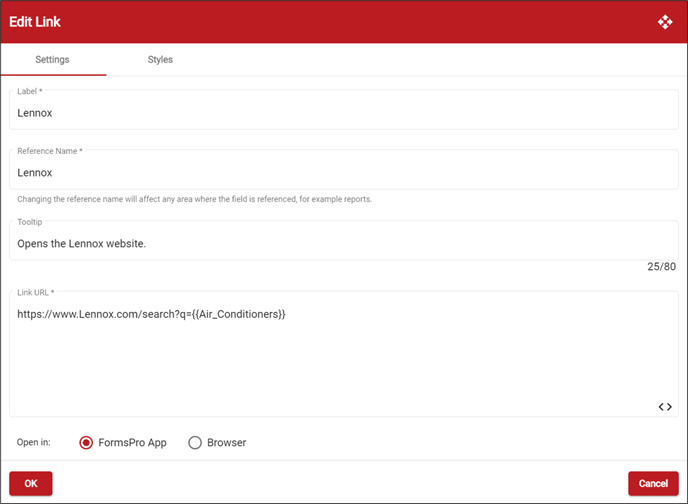
Workflow Enhancements
The following enhancements have been made to workflow in this release:
- The form description now displays under the form name in the Assigned workflow actions tab. If the form description contains merge fields, they'll display too. This is helpful when you need to identify which form is which.

- The workflow step number and step count are displayed on the Pending Forms page in the admin site. This should help admin users when they need to check where a workflow is in the process and keep things more organized for users who have multiple steps, and the same people get the form in several of the steps.

Displayed Value is Different than Saved Value Option
A Display Value is Different than Saved Value toggle has been added to checkboxes, lookups, radio buttons and select lists that allow you to display text differently on the form than the saved value. This is helpful for situations where your database or integrating product is expecting one value, but that value is confusing to your app users.

Field Conditions
A Field Condition tab has been added to advanced form inputs to set an input as read-only or required based on a condition. For example, if an inspection doesn't pass, you could set up a condition on a media field to require photo evidence of what caused the inspection to fail.

User Role Enhancements
User roles have been redesigned in this release to display more details about each role. When a role is clicked the detail shows the assigned users and forms. When expanded an admin user can easily add or remove a user or users/form or forms associated with a specific role. This is very helpful if there are many users or roles or when you want to assign a bunch of users to a role and don't want to open each user record to do so.
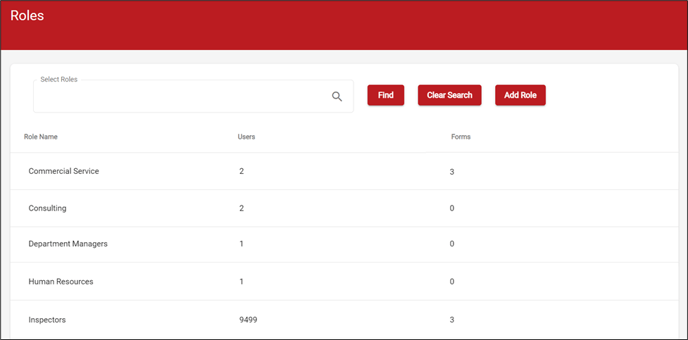
Form Comments
You can now add a comment to a form and section to make internal notes. Use a comment to make internal notes about how a form was designed, or what might need updating in the future. We recommend that you add your name and date to each comment made. Form comments are only available in the admin site. They are not visible in the app.

Paragraph Enhancements
A paragraph input's label can now be hidden on the form. This is helpful when a label is not necessary.
If you don't want the paragraph to be collapsable you can hide the collapse icon by marking the Hide Collapse option in the Edit Paragraph window. This can be useful when for example, you have instructions in a paragraph that you want to be sure users see, so you can "take away" the ability to hide them by collapsing them.
If you want to use the collapse icon, you need to enter a label for the paragraph so there is a place to “anchor” the expand/collapse button. The collapse button doesn't display for the paragraph when the Hide Collapse option is marked.

Header Enhancements
If you don't want the text under a header to be collapsable you can mark Hide Collapse in the Edit Header window. This is helpful if you need the detail of a section on a form to be seen at all times and want to prevent a user from collapsing the information.Log Enhancements
You'll notice some changes to the logs in this release, including:
- The navigation under Submissions and Logs and page name has been changed from Event Logs to Logs.
- The Find button turns into a Cancel button when the search is running. This is useful when you are running a search and determine that your parameters are wrong and want to cancel the search. You may not see the Cancel button if the search is fast.
- Search items per page now have 200 and 500 as options.
- The Data Maps Log now has an advanced search where you can fine tune your search to limit the results down to exactly what you are looking for. Each line can be clicked to view the steps and the history of the data map (depending on the data map type, there may not be steps or history).
- New Data Set Performance Log to view the performance details of a data set.
- New Form Actions Log to view form entry actions.
- In the Email Configuration page, "Event" has been removed from emailing options.
- The Deployment Summary window now includes form version information.
- The Log Type list has been expanded so that you can view all the available logs without having to scroll.

Data Set Enhancements
The following enhancements have been made to data sets in this release:
- In this release you have the ability to have real time data at the click of a button and make changes to data once a form has been started.
- If you rarely make changes to your forms and data sets, it is helpful to determine how long synced data is kept and re-used before it is replaced by updated data. A Refresh App Data field has been added to the Data Set Designer page to specify when you want to sync the data. At Sync is the default option and current functionality. The Refresh App Data option doesn't apply when using real time data sets.
- Even though you can reuse data sets on multiple forms, there may be times when you want to display things differently on one form than the others and don't want to create a brand-new data set. You can now copy a data set. This can be helpful if, for example, you need to change the label of a data set field for one form but not in another form.

- You no longer need to leave a form to perform a sync and retrieve updated data in a data set. A sync has been added to forms that contain data sets so that you can start working on a form while a sync is in progress and data is being retrieved. This is useful if you need to retrieve data that was not available when the form was originally synced. You must be online to use the form level sync. Each field or table column displays the sync icon when in progress.

If there is an issue, the sync icon displays an exclamation point in the middle of the icon for the form and the field(s) with the issue. The Data Set Performance Log displays any issues with the sync.
Form Actions
In this release you can use form actions to trigger when responses are made on a form. Form actions "call out" to other services/APIs that are triggered by events on a form. For example, you need to update a status in your back-office system. You could add a Select input on your form with the statuses and assign it to an action that calls out to the API endpoint for that system to update the status before your form is submitted. Form action types include HTTP Request, IFS Apps 10, IFS Cloud, and Stored Procedure.
Offline Form Submissions
If you attempt to submit a form while offline, you no longer need to find your unsubmitted form under the Saved/received forms tab on your device. Now forms that were attempted to be submitted appear in the Offline Submissions window and submit upon syncing the device. You don't need to do anything when a form is listed in the Offline Submissions window. The window and menu option are for informational purposes only.
Deep Link Enhancements
Improvements have been made to deep linking to make it more efficient and streamlined.
New IFS Apps 10 Integration
For those of you who integrate with IFS, an IFS Apps 10 connection has been added. This provides another means to retrieve and send data to IFS.

![OmniByte - PNG Black Logo Oct 2021 (1).png]](https://help.omnibyte.com/hs-fs/hubfs/OmniByte%20-%20PNG%20Black%20Logo%20Oct%202021%20(1).png?height=50&name=OmniByte%20-%20PNG%20Black%20Logo%20Oct%202021%20(1).png)