How to use the file storage data map type
File storage data maps are used to store an attachment, image and field data from an attachment, or image at a certain location.
- Open the form for which you want to create a data map.
- Choose
 (Form Settings), then scroll to the right and click the Data Maps tab.
(Form Settings), then scroll to the right and click the Data Maps tab. - Click
 (Add button) to open the Data Mapping window.
(Add button) to open the Data Mapping window.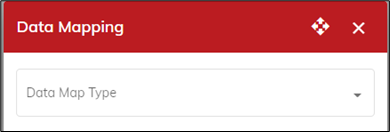
- Choose File Storage as the data map type.

- Name your data map. This is the name for the set of information you’re mapping. Because you can create multiple maps for each form, use a name that helps you identify the information in the map.
- Select the appropriate media field(s) and data connection. Insert any merge fields to include in the data map.
- Select the report name and data connection.
- Click Save, then click OK to close the Form Settings window.
- Your map is set up and you can complete the integration in the other application. When forms are submitted, you should see data from the form appearing in the integrating application.
- View the Data Maps Log to ensure the data map ran successfully. We recommend that you specify an email to send the Data Map event error log reports to ensure the right personnel is aware of the errors and failures.
.png?height=120&name=OmniByte%20-%20PNG%20Black%20Logo%20Oct%202021%20(1).png)