How to set up a data connection
Use the Data Connections page to configure the connection details for a database. These connections allow you to link to external data sources or systems, enabling automatic retrieval, submission, or validation of data. The connection string is encrypted when saved to the database for security. A valid data connection is required to create data sets, data maps and to deploy a form.
- From the Configuration menu on the left, select Data Connections. The Data Connections page displays the connections that have been set up for each connection type.
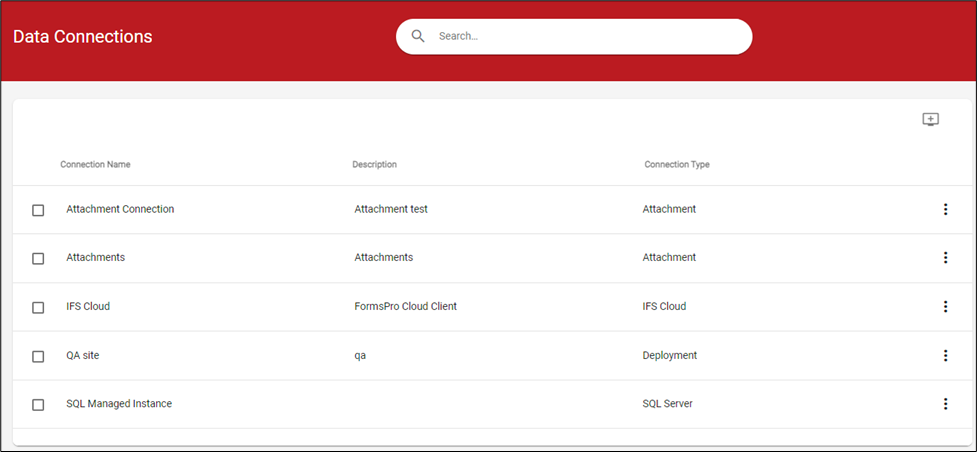
- Click
 (Add Connection) to add a new connection. To view or edit an existing data connection, select the connection from the Connection Name list.
(Add Connection) to add a new connection. To view or edit an existing data connection, select the connection from the Connection Name list.
- Enter a connection name and description for the connection. This helps you identify the data connection if you connect to more than one database.
- Select a connection type. The connection types available in FormsPro include SQL Server, REST/OAUTH, IFS Apps 10, IFS FSM, IFS Cloud, Attachment, and Deployment. Contact OmniByte support if you are looking for a type that’s not available in the list.
- Click Test Connection to ensure your settings are correct. Data connections can be edited by clicking a connection on the Data Connections page. The Connection window opens, and the settings can be changed.
- Click Save when you've completed your changes.
.png?height=120&name=OmniByte%20-%20PNG%20Black%20Logo%20Oct%202021%20(1).png)