How Form Submissions Can Execute Stored Procedures
Data maps can be used to execute stored procedures on a form submission to make integrating FormsPro with other solutions easily configurable.
- Open the form for which you want to create a data map.
- Choose
 (Form Settings), then scroll to the right and click the Data Maps tab.
(Form Settings), then scroll to the right and click the Data Maps tab. - Click
 (Add button) to open the Data Mapping window.
(Add button) to open the Data Mapping window.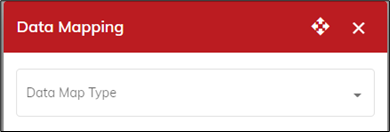
- Select Stored Procedure as the data map type, then name your form map. This is the name for the set of information you’re mapping. Because you can create multiple maps for each form, use a name that helps you identify the information in the map. This is especially useful when viewing data map logs as that name shows, as well as the form name.
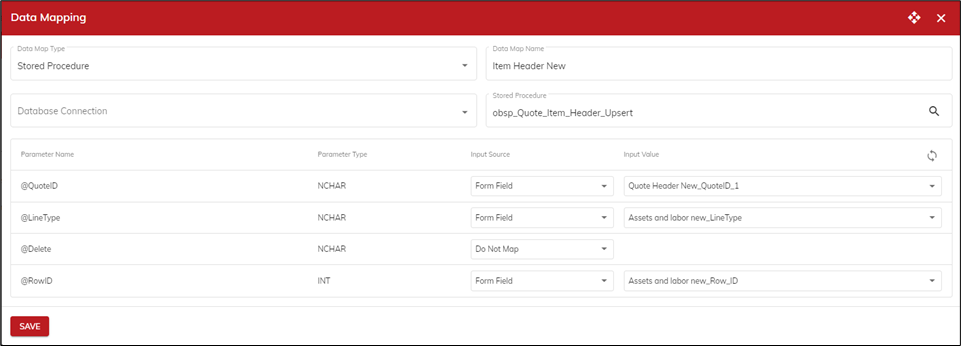
- Select a database connection.
- Select the stored procedure that contains all the stored procedures in the database specified by the data connection. The parameters of the stored procedure are displayed, including the parameter name and parameter type.
- Select the input source type:
Form Field allows you to map a field on the form to a parameter in your stored proc. Then select the input value.
Report Data allows you to map a report to a parameter in a stored procedure to include the binary data of the report into an appropriate parameter such as varchar(max).
Value allows you to map a static value to a parameter in your stored procedure.
Do Not Map allows you to not assign a mapping which will then remove the parameter from the call to the stored procedure. This is especially useful for parameters that have default values defined when the parameter is not passed.
The Input Value field is either the name of the form field, report field or static value. If Do Not Map is the selected input source type, this field is not available as there is nothing mapped.
If the parameter is mapped to a dynamic table, the stored procedure is executed for each row in the table. - Click Save, then click OK to close the Form Settings window.
Your map is set up and you can complete the integration in the other application. When forms are submitted, you should see data from the form appearing in the integrating application. - View the Data Maps Log to ensure the data map ran successfully. We recommend that you specify an email to send the Data Map event error log reports to ensure the right personnel is aware of the errors and failures.
.png?height=120&name=OmniByte%20-%20PNG%20Black%20Logo%20Oct%202021%20(1).png)