Using an Alternate Gallery Source in the App
How to use an alternate gallery source in the app
If using an IFS Cloud connection and your form includes a media input with the Use Alternate Gallery Source toggle enabled, you can pull in photos or documents from previous submissions to compare them with the current state of an item, such as equipment, assets, or picking tickets.
When this toggle is enabled, the Media input on the form displays an icon to indicate there is an alternate gallery.

When this icon is selected, the Browse Media window opens. It displays media items that match the media input and the associated IFS LuName/KeyRef field information.
In the following example, after selecting the equipment, the Browse Media window shows the media related to that equipment.
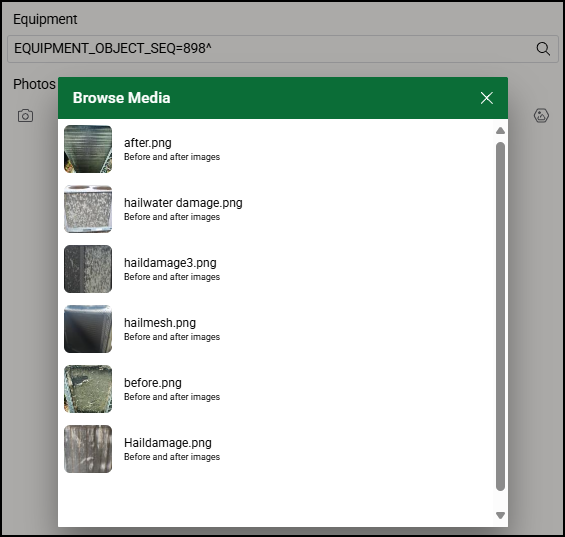
if you re-open the gallery, you can only select photos that haven’t been added so you may see some selectable and some not. This prevents you from accidentally added multiples of the same photos.
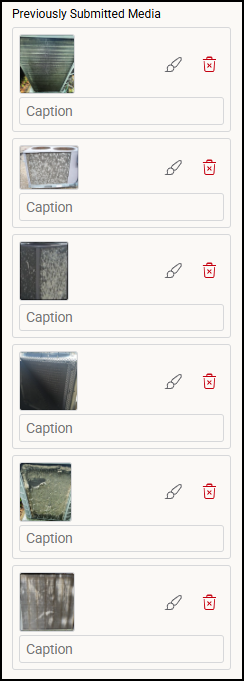
If the Media input has the Pre-fill input on form with all associated media toggle enabled in the admin site, you won’t need to manually open the alternate gallery. Instead, the media input will be automatically filled with all relevant photos or documents that match the configured source.
Keep in mind that removing a photo does not delete photos from IFS, just from the form and from the attachment connection folder. You can click the alternate gallery button again to re-add anything you mistakenly may have removed.
![OmniByte - PNG Black Logo Oct 2021 (1).png]](https://help.omnibyte.com/hs-fs/hubfs/OmniByte%20-%20PNG%20Black%20Logo%20Oct%202021%20(1).png?height=50&name=OmniByte%20-%20PNG%20Black%20Logo%20Oct%202021%20(1).png)