Using Data Set Parameters for Deep Links
How to use Data Set Parameters for Deep Links
You may have users who aren’t directly linked to primary records but still need to connect their data to a form. For example, your users work on insurance cases, each identified by a unique case ID number. These case IDs are stored in another external system.
That external system can send a list of case IDs by activating a deep link. When this happens, the case ID values are passed to the forms server during sync and used to filter the case information data set.
This ensures that users have access to the case information they need for their workday, whether they’re online or offline.
Use the Data Set Designer to configure parameters on a data set. These parameters will match the values sent through the deep link when the form is opened.
Note: Using the same query on a form both with and without parameters requires two distinct data sets.
This procedure describes how use data set parameters for deep links. It assumes you’re familiar with creating a data set. If not, see Creating a Data Set for detailed instructions. If you need help, contact your IT department or support@omnibyte.com.
- From the Reusable Components menu, select Data Sets. Select the data set for which you want to use a parameter. The Data Set Designer opens.
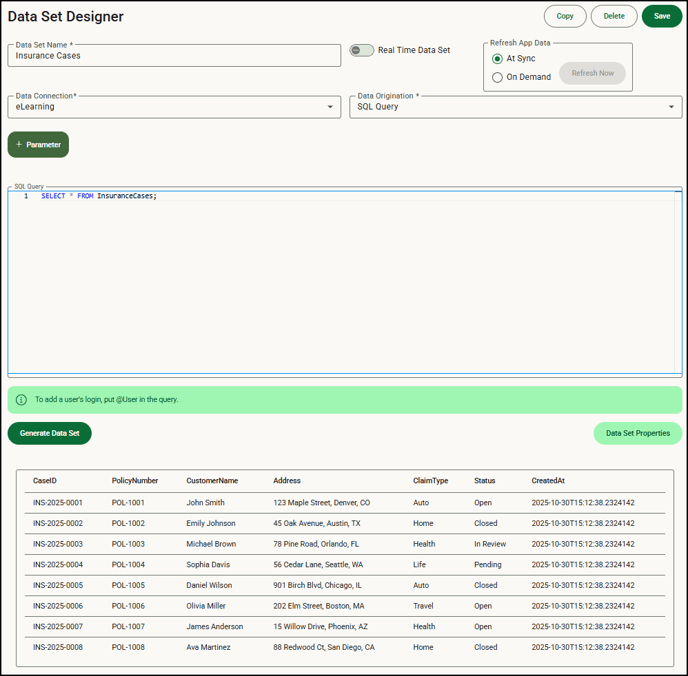
- Click + Parameter to add a Parameter field. Parameters are used in a deep link to filter the data that is retrieved from the server, ensuring that only the relevant information is returned. These parameters are provided when the deep link is executed. Keep in mind the data set parameter is passed in as a string, even if it is a number. If the value needs to be treated as a number, you’ll need to convert it to an integer.
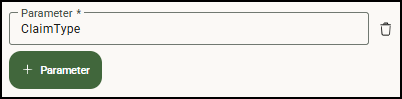
- Enter the query or proc that will be used to retrieve the data fields.
- Click Generate Data Set. The Parameter Values window opens. Enter the value for each parameter you created.
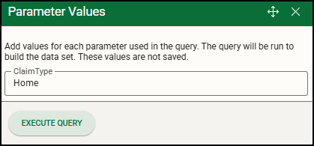
- Click Execute Query to run the query and display a subset of the data to help you determine whether the query is correct. If the data retrieved does not return any rows it displays a row of sample data.
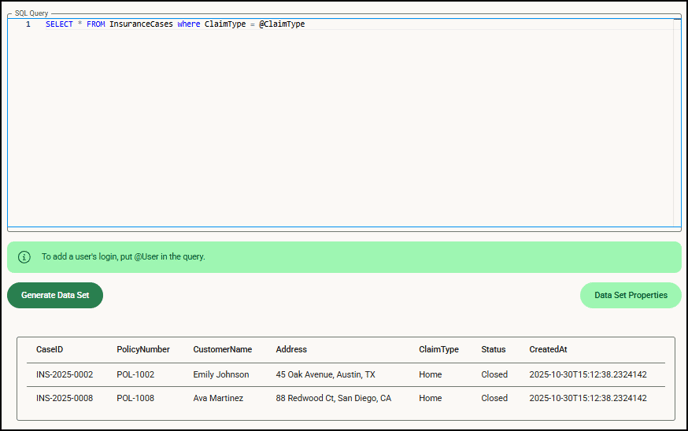
- Click Save to save your data set.
- Now open the form for which you want to use the deep link and click
 , select Deep Links then click + Deep Link to open the Deep Links page.
, select Deep Links then click + Deep Link to open the Deep Links page. 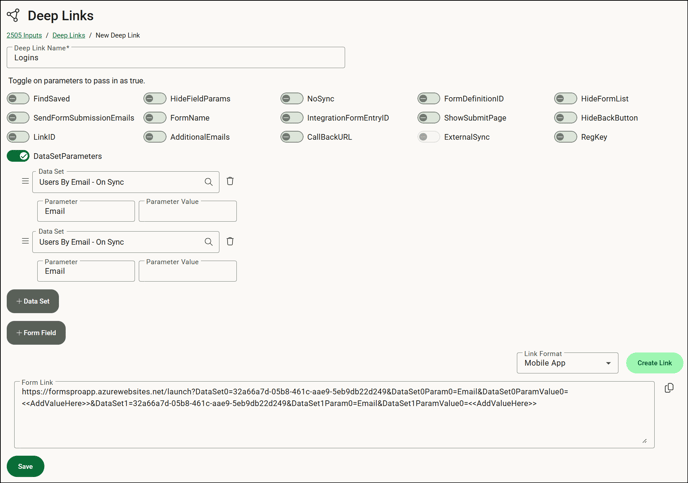
- Enter a name for the deep link.
- Toggle on/off any parameters you want to use for the deep link you are building.
- Toggle the DataSetParameters option on, then click + Data Set. Click the Data Set lookup to open the Select Data Set window.
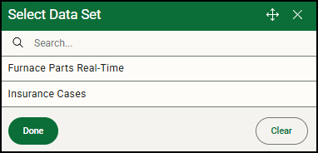
- Select the data set you want to use on this deep link. Once a data set is selected, the Parameter fields for all parameters on the selected data set are added. Add parameter values as needed.
- Click Create Link to create the deep link.
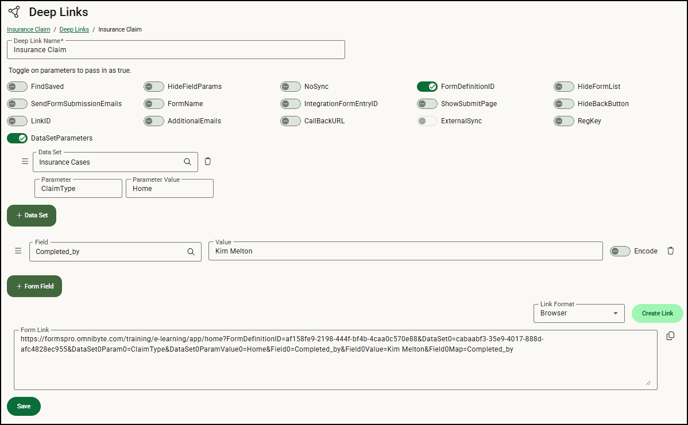
- Once the link is created, you can edit any of the information in the link as needed. The Copy button can be used to copy the link into the integrating product as needed. We recommend pasting the link in your preferred format and testing it to confirm the deep link works correctly.
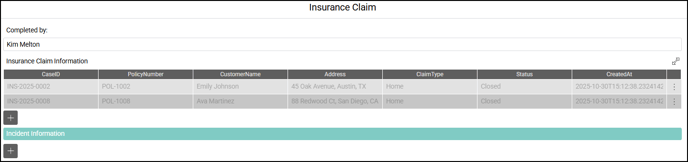
- Click Save. Saving the deep link allows you to make changes later if the form changes or your data in the integrating product changes.
![OmniByte - PNG Black Logo Oct 2021 (1).png]](https://help.omnibyte.com/hs-fs/hubfs/OmniByte%20-%20PNG%20Black%20Logo%20Oct%202021%20(1).png?height=50&name=OmniByte%20-%20PNG%20Black%20Logo%20Oct%202021%20(1).png)