Using a Deep Link and QR Code to Open a Form
How to use a deep link and QR code to open a form
You can use the Deep Links page to create a QR code that opens a specific form directly in the app. This provides a fast and convenient way for users to access forms without manually navigating through menus or searching by name.
When scanned, the QR code launches the app and opens the designated form automatically. If the form uses parameters, such as case numbers, work order IDs, or other identifiers, those values can also be included in the QR code. This ensures the form opens with the correct information already filled in.
QR codes are especially useful in field operations, shared workspaces, or printed materials, allowing users to quickly access and complete forms on their devices.
Complete the following to create a QR code:
- Open the form for which you want to create the deep link.
- From the toolbar, click
 (Connect), then select Deep Links to open the Deep Links page.
(Connect), then select Deep Links to open the Deep Links page.
- Click + Deep Link to create the deep link.
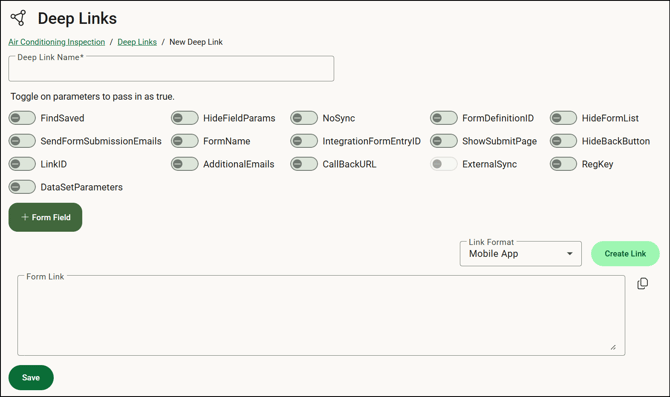
- In the Deep Link Name field, enter a name for the deep link.
- Toggle FormDefinitionID on.
- Click Create Link to create the form link.
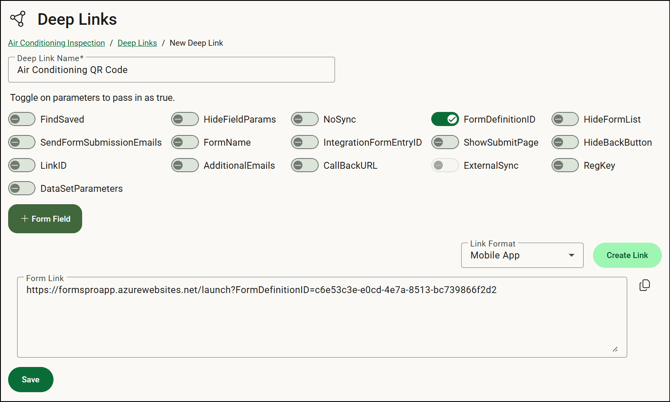
- Copy the link.
- Open a QR code generator and paste the link into the tool. If you don’t have one already, you can easily find a free QR code generator by searching online.
- Download the generated QR code and use it as needed.
![OmniByte - PNG Black Logo Oct 2021 (1).png]](https://help.omnibyte.com/hs-fs/hubfs/OmniByte%20-%20PNG%20Black%20Logo%20Oct%202021%20(1).png?height=50&name=OmniByte%20-%20PNG%20Black%20Logo%20Oct%202021%20(1).png)