Viewing the Contactless Signature Log
How to view the Contactless Signature Log
The Contactless Signature Log page is used to view the completed work orders that were checked out before a contactless signature was received.
- Click System Logs from the left menu and select Contactless Signature Log from the Log Type drop-down list.
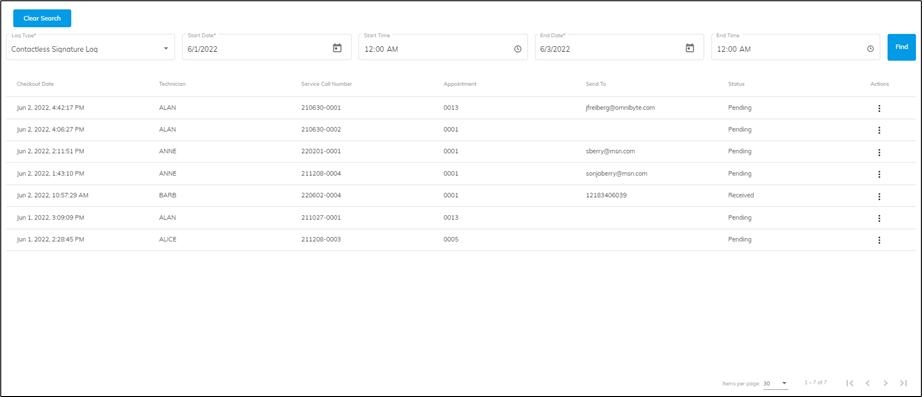
- Enter a start date and time.
- Enter an end date and time.
- Click Find.
- The checkouts meeting the search criteria are displayed.
- Open the Actions menu to see more options for each checkout. Depending on what is marked for the Contactless Signature Options When Not Received by Checkout option the actions vary.
- Click Ignore to ignore the signature request and remove it from the window. This implies that you do not need this signature.
- Click Attach Updated Report to Work Order to send the report to the back office and add it as an attachment to the work order.
- Click Updated Report to Work Order and Resend Checkout Email to send the report to the back office and add it as an attachment to the work order and send the same email that was sent during the original checkout with the signature on the report.
- Click Resend Contactless Signature Request to resend a request for the signature using the same method (text or email) as the original request to the same phone number or email address.
- Click View Details to open the Contactless Signature Details window to view the details about the contactless signature.

![OmniByte - PNG Black Logo Oct 2021 (1).png]](https://help.omnibyte.com/hs-fs/hubfs/OmniByte%20-%20PNG%20Black%20Logo%20Oct%202021%20(1).png?height=50&name=OmniByte%20-%20PNG%20Black%20Logo%20Oct%202021%20(1).png)