Viewing Submitted Forms
How to view submitted forms
Technicians can open and view submitted forms from the Submitted Forms page in the app. This can be helpful to track what a tech did for the day and review, edit a field, or change some information and resubmit the form. All forms submitted by the tech are displayed unless a form has it set to see all submissions.
To allow this functionality, selections need to be made in the Form Settings window for submitted forms. App users can copy a submitted form, then make changes and submit the form as a new submission or they can see what forms were completed and make a copy of a submitted form to complete an additional request where most of the information on the form is the same.
 Media, signatures, and attachments are not copied when copying a form.
Media, signatures, and attachments are not copied when copying a form.
Use the search on the page to find what forms have been submitted. Mark the Show Only My Submissions option to view only the forms submitted by the technician.
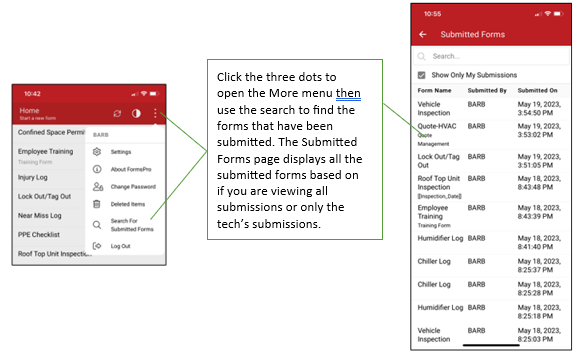
A public form can be copied if either option is toggled on and the contact has access. However, the form isn’t available to anyone outside of the FormsPro app that doesn’t have access to the form. Be aware this could make a lot of forms to filter through in your results.
![OmniByte - PNG Black Logo Oct 2021 (1).png]](https://help.omnibyte.com/hs-fs/hubfs/OmniByte%20-%20PNG%20Black%20Logo%20Oct%202021%20(1).png?height=50&name=OmniByte%20-%20PNG%20Black%20Logo%20Oct%202021%20(1).png)