Using the SQL Server Connection Type
How to use the SQL Server connection type
The SQL Server connection type allows your form application to securely connect and interact with a Microsoft SQL Server database. A SQL Server database is a structured collection of data within a Microsoft SQL Server instance. These databases are widely used in enterprise environments to manage large volumes of structured data, support business applications, and ensure data integrity and security.
Using a SQL Server connection reduces manual data entry and keeps your systems in sync. All connection settings, including credentials and connection strings, are encrypted when saved.
- From the Configuration menu on the left, select Data Connections.
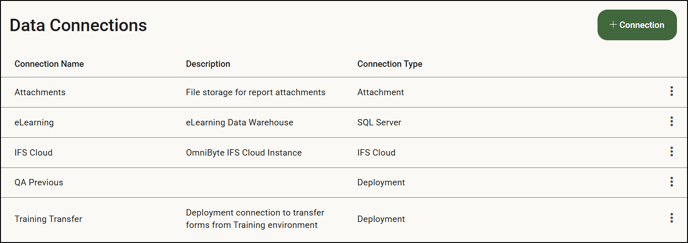
- Click + Connection to open the Connection window.
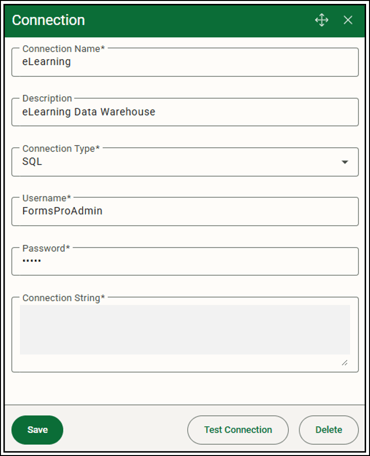
- Enter a connection name and description for the SQL Server connection. This helps you identify the data connection if you connect to more than one database.
- Select SQL as the connection type.
-
In the Username and Password fields, enter the credentials for a SQL Server user account.
This should be a SQL Server user that was specifically created to be used with FormsPro or Advanced Forms. Ensure this user has the appropriate read and/or write access, depending on what your form needs to do—such as retrieving data, submitting data, or both.
Always follow your organization’s security policies when handling database credentials. Do not share or store them insecurely.
- Enter the parameters that specifies the information necessary for a client application to connect to a SQL Server database in the Connection String field.
- Click Test Connection to ensure your settings are correct.
- Click Save when you've completed your changes.
![OmniByte - PNG Black Logo Oct 2021 (1).png]](https://help.omnibyte.com/hs-fs/hubfs/OmniByte%20-%20PNG%20Black%20Logo%20Oct%202021%20(1).png?height=50&name=OmniByte%20-%20PNG%20Black%20Logo%20Oct%202021%20(1).png)