Using the Mapping Tab
How to use the Mapping tab
The Mapping tab in the Form Options window is used to map the TechPro fields to a field in the form so that the form uses the entries automatically from TechPro.
- Click Mapping to map TechPro fields to FormsPro fields. Mapped fields populate information from the TechPro header of each workspace into the field on the form. Mapping is optional– if you want the tech to complete all fields manually, or if there are no related fields on the form, you can leave this Mapping tab blank.
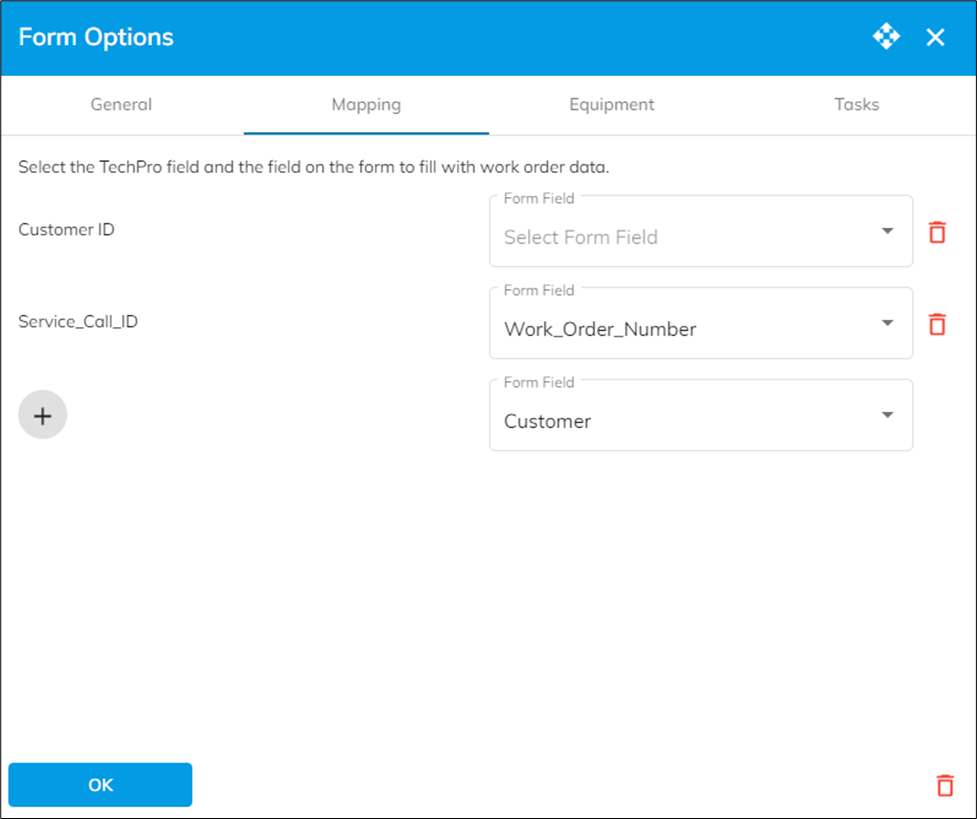
- Click
 (Add button) to open the Select TechPro Fields window that display the fields in TechPro that can be mapped.
(Add button) to open the Select TechPro Fields window that display the fields in TechPro that can be mapped.
The following fields in TechPro can be mapped to FormsPro fields:
- Appointment Number
- Call Type
- Customer ID
- Customer Name
- Customer PO
- Date/Time
- Description
- Equipment Description
- Equipment ID
- Equipment Type
- Location Address ID
- Location Name
- Manufacturer ID
- Model
- Phone
- Serial Number
- Status
- Task Code
- Task Description
- Task Description Long
- Technician ID
- Technician Name
- Work Order
Multiple fields can be selected, which, when closed, appear in the Mapping tab. Then from the Form Field list, select the FormsPro field to associate to the TechPro field. You can map as many fields as you like, but when a Tech Pro field is added, the FormsPro field is required. Associations can be deleted using the delete button or changed by selecting a different Form field.
Mapped fields with a many to one relationship on a work order, such as equipment ID and task ID, appear on the form only when opened from a particular equipment record or task in TechPro. If a form is opened from the Form button on the Equipment or Tasks workspace it will not map to those fields.
-
You can update the field mappings at any time by changing the FormsPro fields and clicking Save. The next time the tech syncs the device, the map will be updated on the device.
Once a form has been set up and mapped, the technician will see the form on the mobile device in the Forms workspace.
![OmniByte - PNG Black Logo Oct 2021 (1).png]](https://help.omnibyte.com/hs-fs/hubfs/OmniByte%20-%20PNG%20Black%20Logo%20Oct%202021%20(1).png?height=50&name=OmniByte%20-%20PNG%20Black%20Logo%20Oct%202021%20(1).png)