Using the FormsPro API Tab
How to use the FormsPro API tab
If you are using the integration between TechPro and FormsPro, there are a few setup items you must complete before the two products will work together. Detailed information about these settings is covered in a separate section called Integrating TechPro and FormsPro.
- From the menu on the left, select System Settings, then FormsPro API.
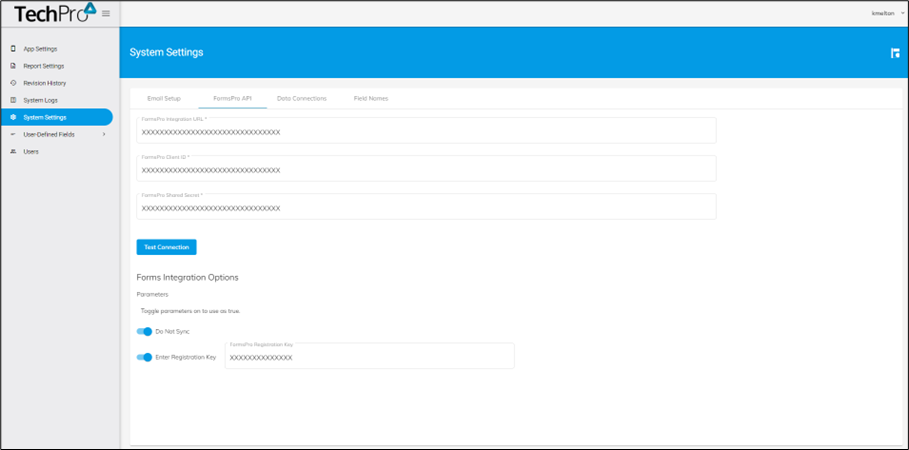
- Copy the URL from the REST Service URL field in FormsPro and paste it into the FormsPro Integration URL field.
- Copy the client ID from FormsPro and enter it into the FormsPro Client ID field.
- Copy the shared secret from FormsPro and enter it into the FormsPro Shared Secret field.
- Click Test Connection to ensure the integration works.
- Toggle on the Do Not Sync option to prevent FormsPro from syncing when opening a form from TechPro. App users should be reminded they will need to sync forms separately if existing forms need to be updated.
- Toggle on Enter Registration Key option to pass in the registration key, therefore bypassing the registration key entry when opening FormsPro for the first time or after clearing data in FormsPro.
- Enter the FormsPro registration key for the connected instance of FormsPro.
- Click Save to save your entries.
![OmniByte - PNG Black Logo Oct 2021 (1).png]](https://help.omnibyte.com/hs-fs/hubfs/OmniByte%20-%20PNG%20Black%20Logo%20Oct%202021%20(1).png?height=50&name=OmniByte%20-%20PNG%20Black%20Logo%20Oct%202021%20(1).png)