How to use data set parameters for deep links
You may have users that aren’t connected to primary records and need a way to connect data to a form. For example, let’s say you have users who work on insurance cases that are identified by a case ID number. These case IDs are stored in a solution outside of FormsPro. This outside solution provides FormsPro with a list of the case IDs as parameters by activating a deep link. The parameter values are sent to the FormsPro server as part of the sync then passed into the case information data set for filtering data. The users then have the case information they need for the day, whether they are online or not.
Use the Data Set Designer to specify parameters on a data set for use with a value which is provided by a deep link when the form is used.
If you are unfamiliar with information in this procedure, contact your IT department or support@omnibyte.com for help.
- From the Reusable Components menu, select Data Sets. Click New Data Set. The Data Set Designer opens.

- In the Data Set Name field, enter a name for the data set. Duplicate names for data sets are not allowed. The name must be unique.
- Toggle the Real Time Data Set toggle on if the data set is real time or if it should be synced as part of the device sync. If this option is toggled on, you must select at least one parameter to prevent a large amount of data being "pulled."
- Specify how long synced data is kept and re-used before it is replaced by updated data. From the Refresh App Data field, specify when you want to sync the data:
Select At Sync to sync data in a data set each time a sync is performed.
Select On Demand to sync the data set the first time the data set is used on a form. If there is no data, then the sync is performed only when the Refresh Now button is clicked.
Click Refresh Now to sync the data so it is current the next time the form is used. - From the Data Connection field, select the data connection from which the data is to be retrieved.
- Select the data origination. Selections include SQL Query, HTTP GET and XML Query.
- Click Add Parameter Placeholders to add a Parameter field. Parameters are used to filter or bring an applicable data set when retrieving the data from the server. For example, they could be used in a WHERE clause in the query:

- Enter the query or proc that will be used to retrieve the data fields.
- Click Generate Data Fields to run the query and display a subset of the data to help you determine whether the query is correct. If the data retrieved does not return any rows it displays a row of sample data. The Format Data Set Data window can still be used.
Note: If you edit the query, click the Generate Data Fields button again to display the changes in the data. - Save your data set.
- Open the form for which you want to use the deep link and select the Deep Links tab (Form Settings > Deep Links).
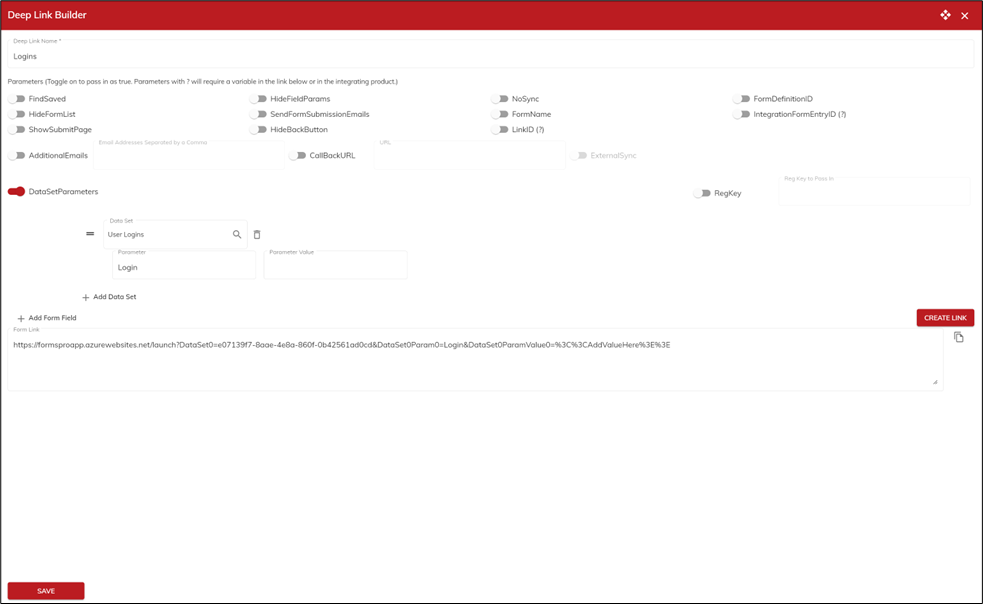
- Enter a name for the deep link.
- Toggle on/off the parameters for the deep link you are building.
- Toggle the DataSetParameters option on, then click Add Data Set. Select the data set you want to use on this deep link. Once a data set is selected, the Parameter fields for all parameters on the selected data set are added. You can add values as needed.
- Click Create Link to create the deep link. Once the link is created, you can edit any of the information in the link as needed. The Copy button can be used to copy the link into the integrating product as needed.
- Click Save. Saving the deep link allows you to make changes later if the form changes or your data in the integrating product changes.
.png?height=120&name=OmniByte%20-%20PNG%20Black%20Logo%20Oct%202021%20(1).png)