Using an Alternate Gallery Source
How to use an alternate gallery source
If you need to visually compare a current photo or document with one from a previous submission, such as checking equipment condition or verifying a picking ticket, you can use an alternate gallery source in your form. This is especially useful when you want to view or reuse media in a new submission.
Note: This feature is only available with an IFS Cloud connection.
This procedure shows you how to enable the Use Alternate Gallery Source toggle within a Media input on your form. It assumes you’ve already added a media input. If not, see Adding a Media Input to a Form for detailed instructions.
- Click on the Media input for which you want to use an alternate gallery to view the input slider.
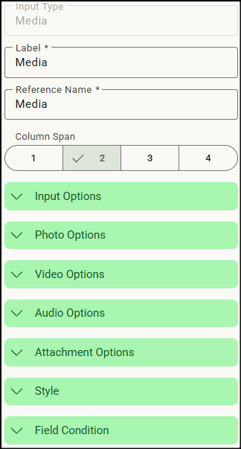
- Expand Input Options.
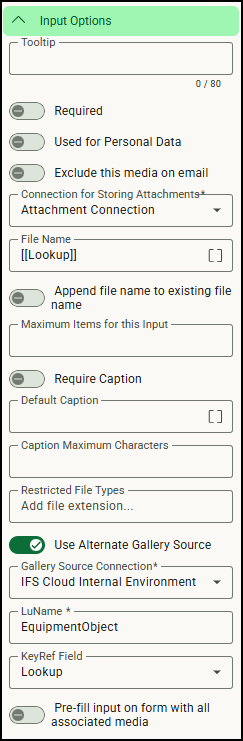
- Toggle on Use Alternate Gallery Source. This enables the media input to pull in existing media from IFS Cloud instead of only using local device photos or direct uploads.
Note: Once this option is turned on, the Connection for Storing Attachments field becomes required. This field becomes required because the system needs to know where to store different types of media from IFS Cloud. If media is later removed from a form, it will also be deleted from the attachment connection folder. - From the Gallery Source Connection list, select the IFS Cloud connection you want to use. This connection must already be configured in your system.
- In the LuName field, enter the lookup name used by IFS Cloud to identify the type of object (equipment, work order, etc.).
- From the KeyRef Field list, select the field that identifies the specific item in IFS Cloud.
- To automatically populate the media field with all media related to the LuName/KeyRef fields in IFS, toggle on Pre-fill input on form with all associated media. Although this may save manual entry time, we recommend using this toggle only if there are small number of media to pre-fill.
- Save your changes. Now app users can select attachments from an alternate gallery on their form.
![OmniByte - PNG Black Logo Oct 2021 (1).png]](https://help.omnibyte.com/hs-fs/hubfs/OmniByte%20-%20PNG%20Black%20Logo%20Oct%202021%20(1).png?height=50&name=OmniByte%20-%20PNG%20Black%20Logo%20Oct%202021%20(1).png)