How to publish a form
After you create a form and finalize the design, publish it to make it "live" and accessible on the mobile app. Click the ![]() (Publish) toggle to On, which toggles to the right. The forms with the filled icon next to its name in the Form and Report Designer menu are published and in use.
(Publish) toggle to On, which toggles to the right. The forms with the filled icon next to its name in the Form and Report Designer menu are published and in use.
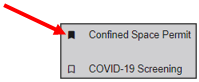
Mobile users who are assigned to the same role as the form see published forms in the forms list the next time they sync their device.
Before publishing a form, preview it to check all areas of the form to ensure the report, data maps, child forms, workflows etc. are all correct.
.png?height=120&name=OmniByte%20-%20PNG%20Black%20Logo%20Oct%202021%20(1).png)