Installing Advanced Forms Prerequisites
How to install Advanced Forms prerequisites
These instructions only apply if you need to install prerequisites before installing Advanced Forms.
To install prerequisites:
- If you need to install prerequisites when you double-click the exe file, the Welcome to the Prerequisites Setup Wizard window opens.
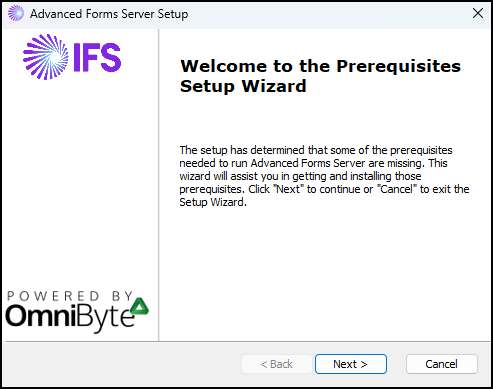
- Click Next. The Prerequisites window opens.
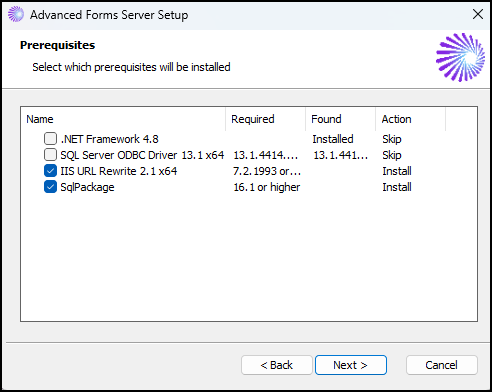
-
The Prerequisites window lists the components that need to be installed before Advanced Forms can be installed.
Note: Depending on how your system is set up, the prerequisites listed in this window may vary and are installed accordingly. - Click Next. The Installing prerequisites for Advanced Forms Server window opens.
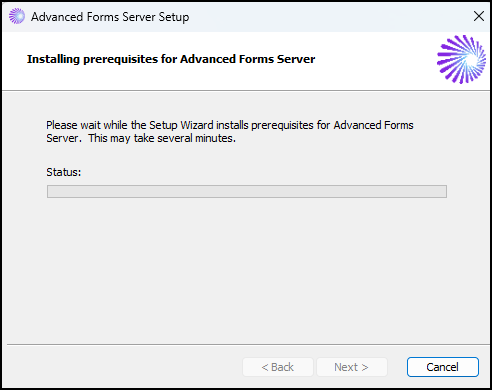
- The Installation Wizard for ODBC Driver 13 for SQL Server window opens.
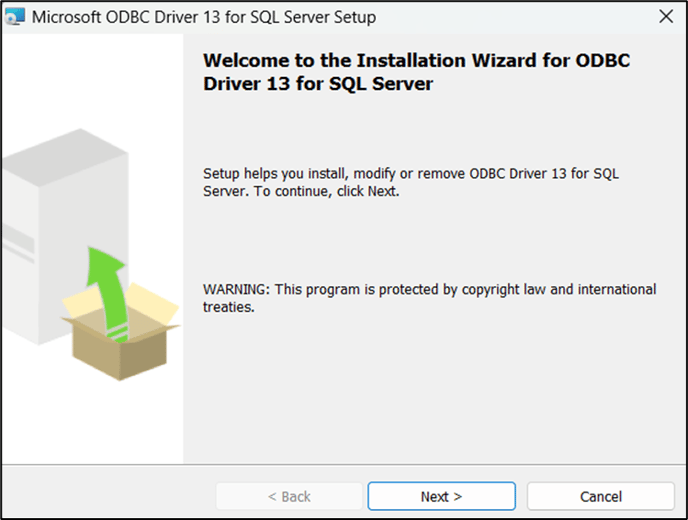
- Click Next. The License Agreement window opens.
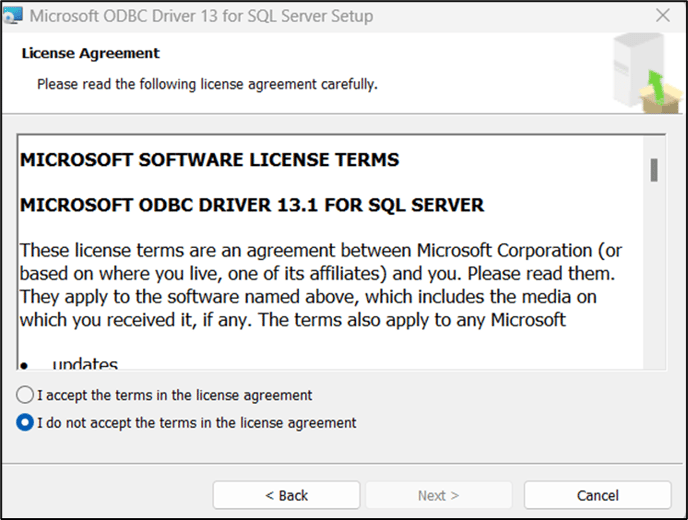
- Accept the license agreement, then click Next. The Feature Selection window opens.
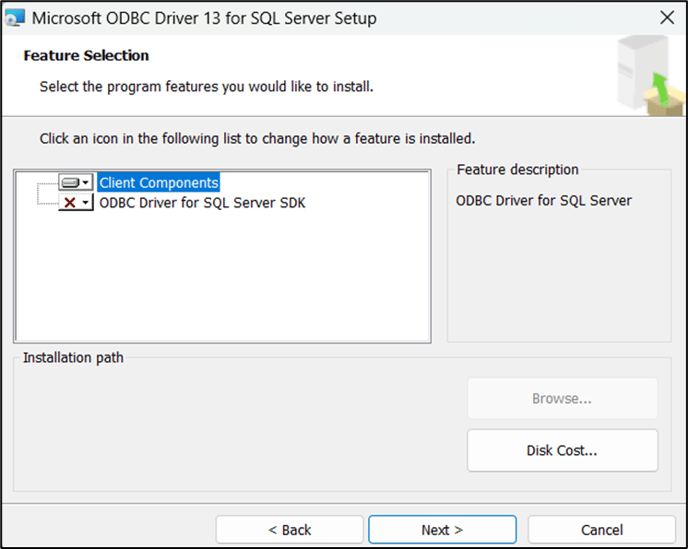
- Click Next. The Ready to Install the Program window opens.
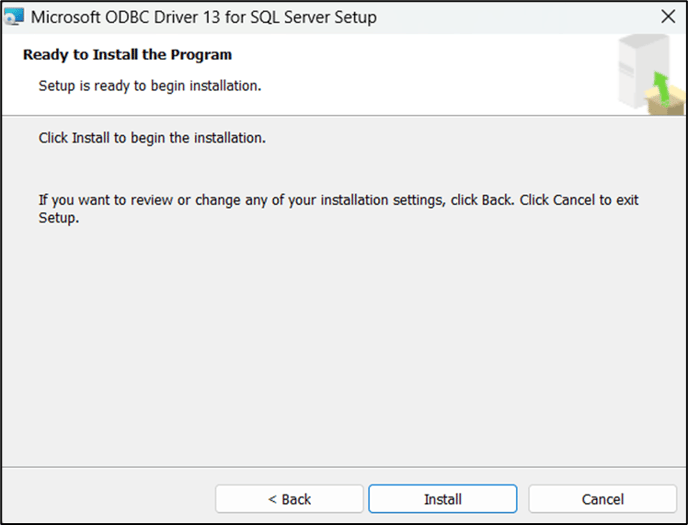
- Click Install. The Installing ODBC Driver 13 for SQL Server progress window opens.
- A message appears instructing you that the app is making changes to the computer. Click Yes. The Completing the ODBC Driver 13 for SQL Server Installation window opens.
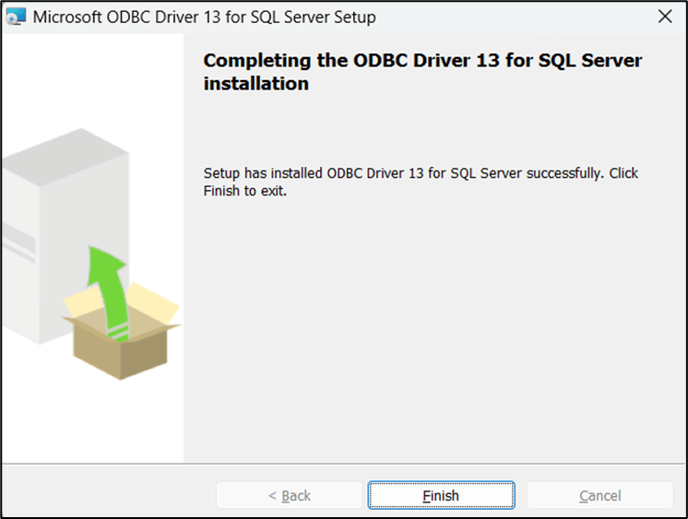
- Click Finish.
- The IIS URL Rewrite Module 2 Setup window opens.
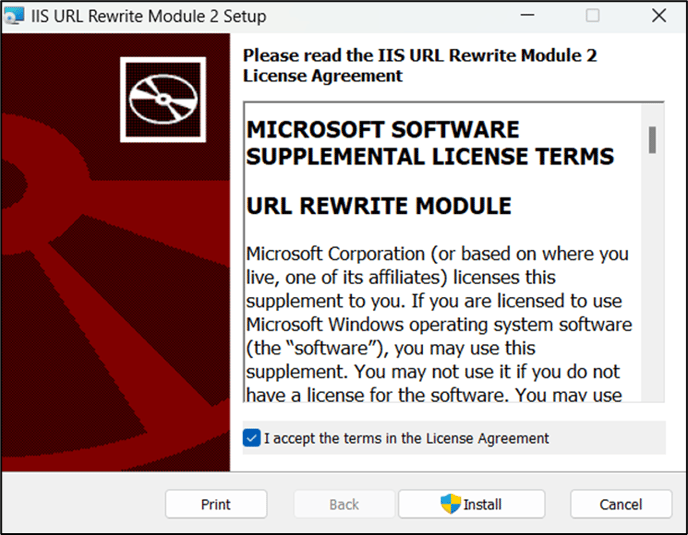
- Accept the license agreement and click Install.
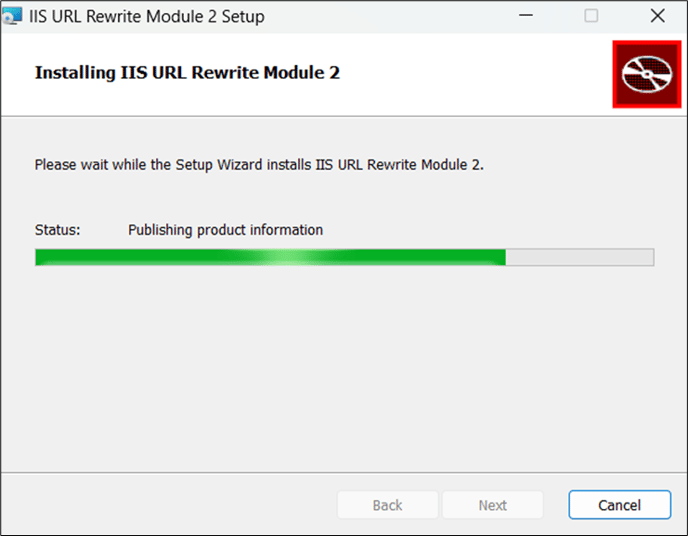
- Once the install completes the Completed the IIS URL Rewrite Module 2 Setup Wizard window opens.
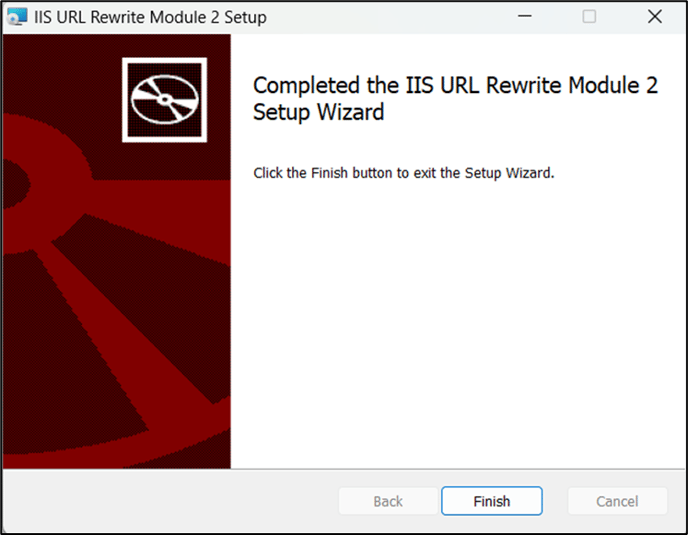
- Click Finish.
- The Welcome to the Microsoft SQL Server Data-Tier Application Framework Setup Wizard opens.
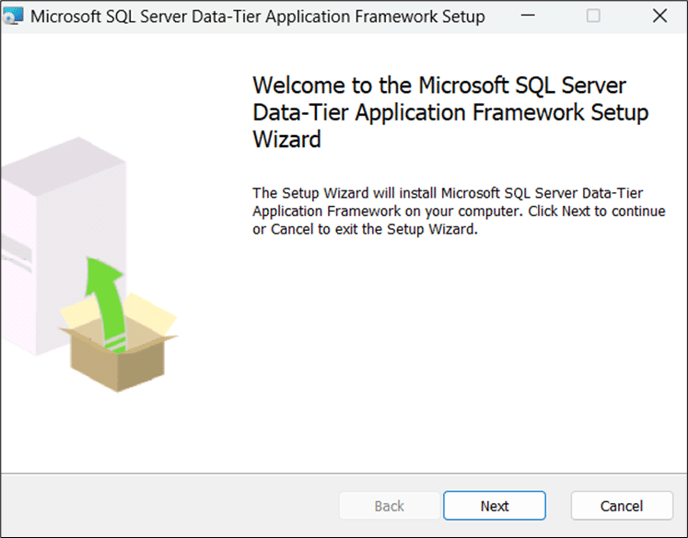
- Click Next. The End-User License Agreement window opens.
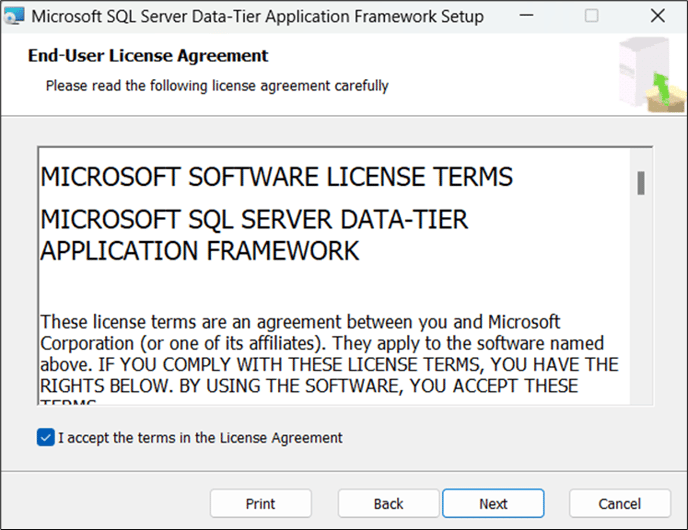
- Accept the license agreement, then click Next. The Ready to Install Microsoft SQL Server Data-Tier Application Framework window opens.
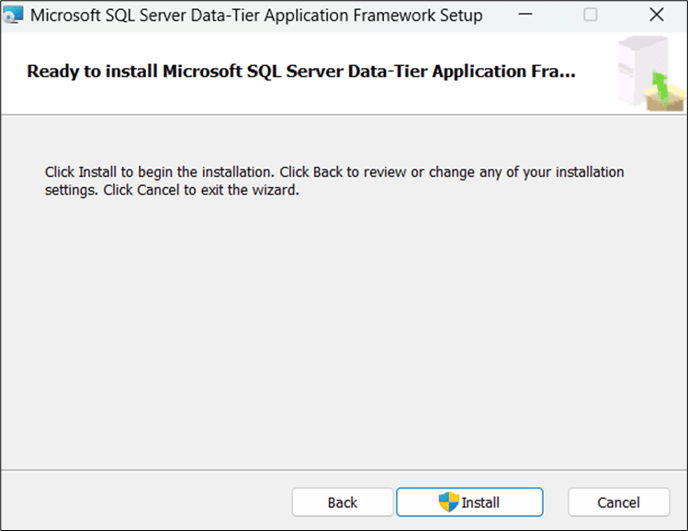
- Click Install. A message appears instructing you that changes are being made to the computer. Click Yes. The Completed the Microsoft SQL Server Data-Tier Application Framework Setup Wizard window appears.
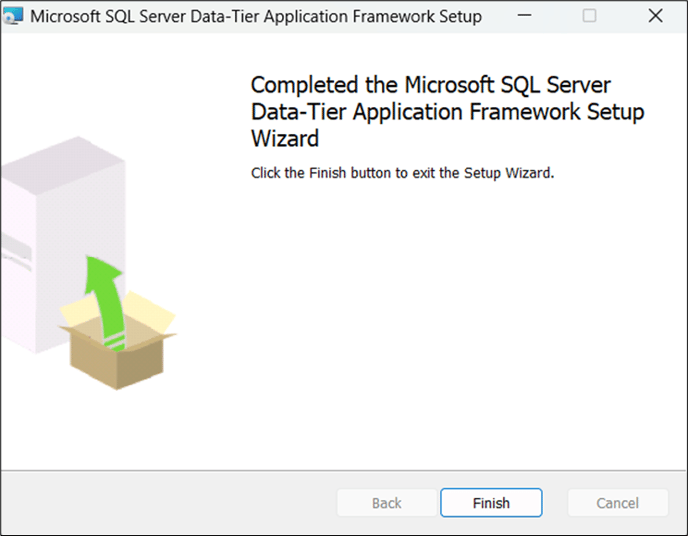
- Click Finish. Continue with the Advanced Forms installation.
![OmniByte - PNG Black Logo Oct 2021 (1).png]](https://help.omnibyte.com/hs-fs/hubfs/OmniByte%20-%20PNG%20Black%20Logo%20Oct%202021%20(1).png?height=50&name=OmniByte%20-%20PNG%20Black%20Logo%20Oct%202021%20(1).png)