Creating a Stored Procedure Form Action Type
How to create a stored procedure form action type
Form actions are processes that are triggered when responses are made on a form. A Stored Procedure form action type executes stored procedures to integrate with other solutions to perform the action and/or retrieve information. If you are unfamiliar with information in this procedure, contact your IT department.
- Open the form for which you want to add a form action.
- On the toolbar, click
 (Connect) and Form Actions. Then click +Add to open the Form Actions page.
(Connect) and Form Actions. Then click +Add to open the Form Actions page.
- Choose Stored Procedure as the form action type, then enter a name for your form action.
This name represents the specific set of instructions or data the action will trigger. Since you can create multiple actions for a single form, use a descriptive name that helps you easily identify its purpose.
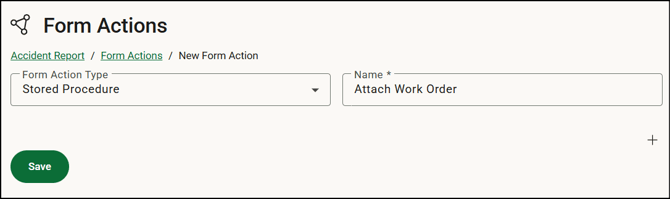
- Click
 (Add Step) to create a step for the action. If the form contains a repeatable group, or a dynamic table with rows/groups in it, you can click
(Add Step) to create a step for the action. If the form contains a repeatable group, or a dynamic table with rows/groups in it, you can click  (Add Step Group button) to create a step group for the action. You will need to select the iteration target.
(Add Step Group button) to create a step group for the action. You will need to select the iteration target. - Enter a label for Step 1.
- Select a data connection.
- Select the stored procedure that contains all the stored procedures in the database specified by the data connection. The parameters of the stored procedure are displayed, including the parameter name and parameter type.
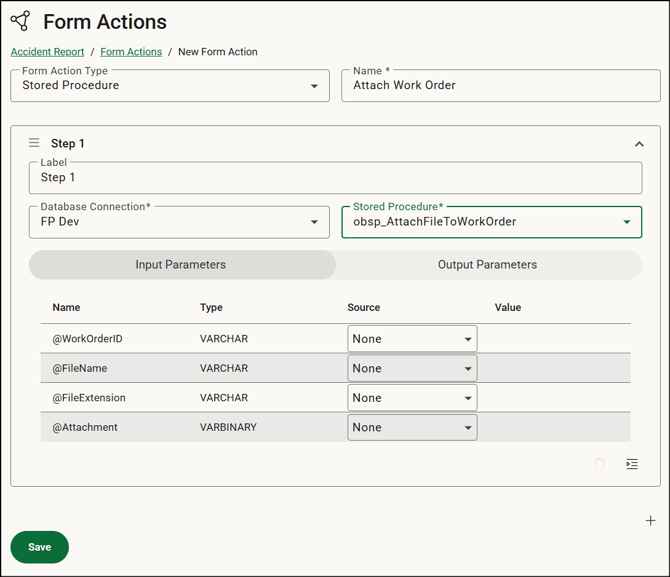
- On the Input Parameters tab, specify the source type:
Select Form Field to map a field on the form to a parameter in your stored procedure. Then select the input value. The Value field is the name of the form field.
Select Value to map a static value to a parameter in your stored procedure, then enter that value in the Value field.
Select None to not assign a mapping which will then remove the parameter from the call to the stored procedure. This is especially useful for parameters that have default values defined when the parameter is not passed. - Click the Output Values tab to specify the form action information retrieved.
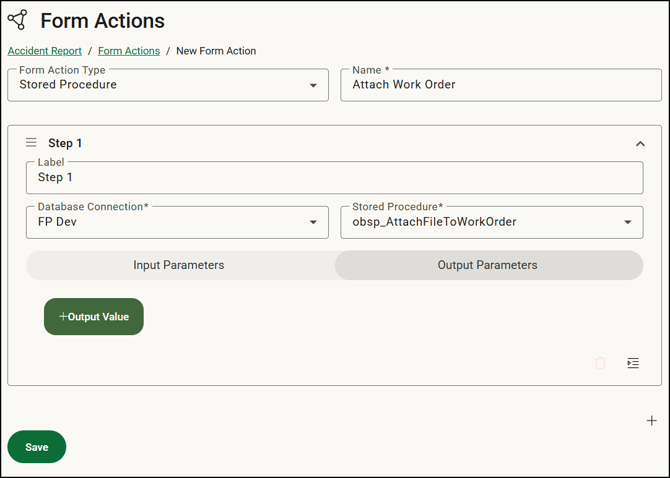
- Click + Output Value to add each output value you want to populate.
- Continue adding steps as needed.
- Click Save.
- In this example, an Action button is added to the form that will execute the action.
- Save the form to save the form action.
- Verify the form action was executed successfully using the Form Actions Log.
![OmniByte - PNG Black Logo Oct 2021 (1).png]](https://help.omnibyte.com/hs-fs/hubfs/OmniByte%20-%20PNG%20Black%20Logo%20Oct%202021%20(1).png?height=50&name=OmniByte%20-%20PNG%20Black%20Logo%20Oct%202021%20(1).png)