Configuring Email Settings for SMTP
How to configure email settings for SMTP
The Email Configuration page allows you to set up email using SMTP (Simple Mail Transfer Protocol). SMTP is the standard method used to send emails over the internet, from one server or email client to another.
SMTP stands for Simple Mail Transfer Protocol. It is:
-
A universal email-sending protocol used by most email systems.
-
Responsible for delivering outgoing messages to recipients.
-
Commonly used with services like Gmail, Outlook, Yahoo Mail, and private mail servers.
This setup involves entering sensitive credentials (such as email passwords or secure tokens). To ensure the security of your organization's data, it is strongly recommended that this configuration is completed by your IT department or system administrator.
- From the Configuration menu, click Email to open the Email Configuration page.
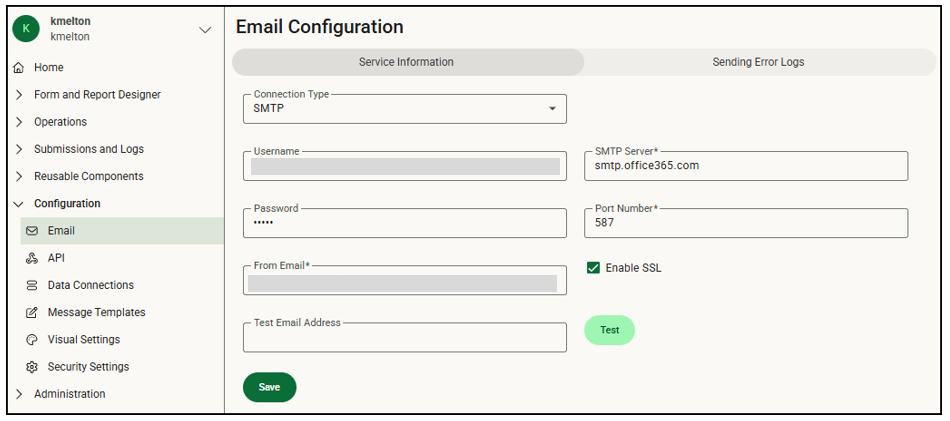
- Select SMTP from the Connection Type drop down list. SMTP is the default.
- In the Username field, enter an email address for the user that connects to the SMTP server and sends the email. This is typically the sender's email address, or a service account used to send emails.
- In the SMTP Server field, enter the SMTP server name. This is the mail server provided by your email service.
- In the Password field, enter the password used to connect to the SMTP server.
- In the Port Number field, enter the port number used by the SMTP server. The port number is typically 587.
- In the From Email field, enter the email address that appears in the From field in the email header for any emails sent from the mobile app.
- Mark Enable SSL if the SMTP server uses Secure Sockets Layer. Enabling SSL helps secure the connection.
- In the Test Email Address field, enter a valid email address, such as your own address, and click the Test button to send a test email to ensure your settings are correct.
- Click Save to save the configuration information.
![OmniByte - PNG Black Logo Oct 2021 (1).png]](https://help.omnibyte.com/hs-fs/hubfs/OmniByte%20-%20PNG%20Black%20Logo%20Oct%202021%20(1).png?height=50&name=OmniByte%20-%20PNG%20Black%20Logo%20Oct%202021%20(1).png)