Configuring Email Settings for SendGrid
How to configure email settings for SendGrid
Use the Email Configuration page to set up your email settings with SendGrid, a cloud-based service that enables scalable email delivery. It is highly recommended that this setup be completed by your IT department or system administrator to ensure security, proper configuration, and compliance with your organization’s email policies.
SendGrid is a delivery platform designed for:
-
Sending large volumes of emails reliably
-
Tracking delivery and open rates
-
Managing email sending performance at scale
- From the Configuration menu, click Email to open the Email Configuration page.
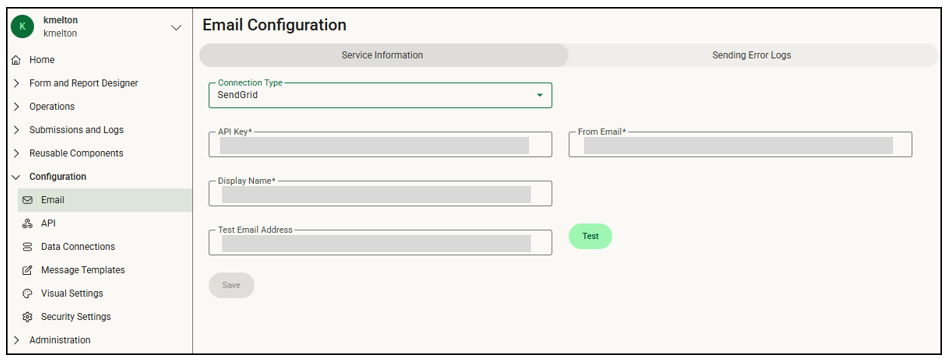
- Select SendGrid from the Connection Type drop down list.
- In the API Key field, enter a secure, unique key (from SendGrid) that authorizes your form application to send emails through your SendGrid account. This is like a password that allows access to your SendGrid email-sending service. For more information, see API Keys. Then enter the email address that appears in the From field in the email header for any emails sent from the mobile app, along with a display name. This must be authorized in your SendGrid account.
- In the Test Email Address field, enter a valid test email address, such as your own address, and click the Test button to send a test email to ensure your settings are correct
- Click Save to save the configuration information.
![OmniByte - PNG Black Logo Oct 2021 (1).png]](https://help.omnibyte.com/hs-fs/hubfs/OmniByte%20-%20PNG%20Black%20Logo%20Oct%202021%20(1).png?height=50&name=OmniByte%20-%20PNG%20Black%20Logo%20Oct%202021%20(1).png)