New 2510.5 Advanced Forms/FormsPro Features
Many new features have been added in release 2510.5. You can find more information about these features using the links provided. New features include:
New Dashboards
Release 2510.5 introduces two brand-new dashboards and an enhancement to an existing one, designed to provide more intuitive visualizations, easier access to key metrics, and greater control over your data.
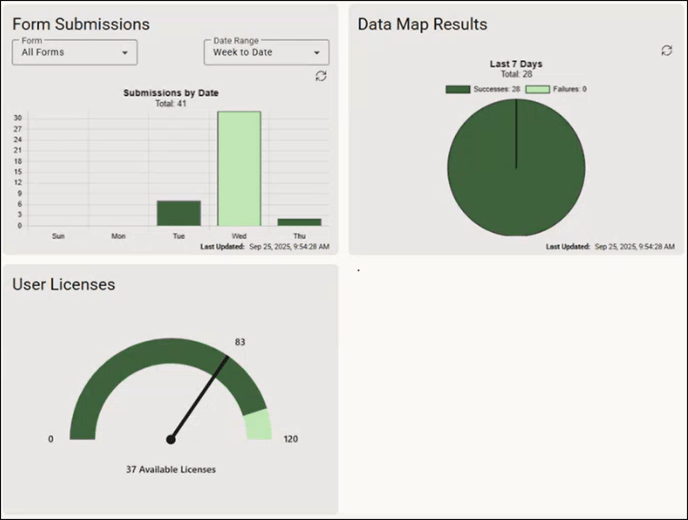
- The Form Submissions dashboard provides a quick and easy way to track how many forms have been submitted. By default, it shows the total number of submissions across all forms for the selected time period. If you want to see submissions for a specific form, choose it from the Form drop-down list. The dashboard will then show the submission count for that form only.
- The Data Map Results dashboard gives you a quick overview of your data map performance, showing a comparison of successes vs. failures. This dashboard displays the data map successes and failures for the last 7 days as a rolling 7-day window. This is helpful to quickly identify issues or trends in your data mapping process.
- The User Licenses dashboard has been enhanced to provide a more visual, gauge-style view of your license usage. It now clearly displays the total number of licenses your organization has purchased, how many licenses are currently assigned to users, and how many licenses remain unassigned and available
Merge Fields in Headings and Sections
You can now use merge fields in Heading inputs and Section inputs within your forms. This means you can automatically pull in data, such as names, IDs, or other key values, right into your form headings and sections.
Using merge fields in headings makes it much easier to tell similar areas apart, especially in the Table of Contents (TOC). If you have multiple areas with the same layout, a merged-in field (like a customer name or product ID) can help you instantly spot which area is which.
This feature is also helpful when working with sections or large forms that require clear, customized headings and labels. It gives you more flexibility and helps improve readability for both you and your end users.
New Toggle in Repeatable Groups
A new Defer loading data until group is expanded toggle has been added to the Repeatable Groups input. When enabled, data sets load only after the app user expands a repeatable group instead of when the form first opens, helping to optimize performance by deferring data loading until it is needed. This enhancement is especially useful for large groups that contain substantial amounts of data.
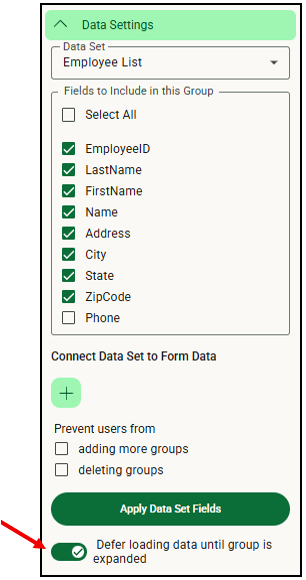
For example, in the following screenshot, the repeatable group has the toggle turned off, so all data in the group loads as soon as the form opens.
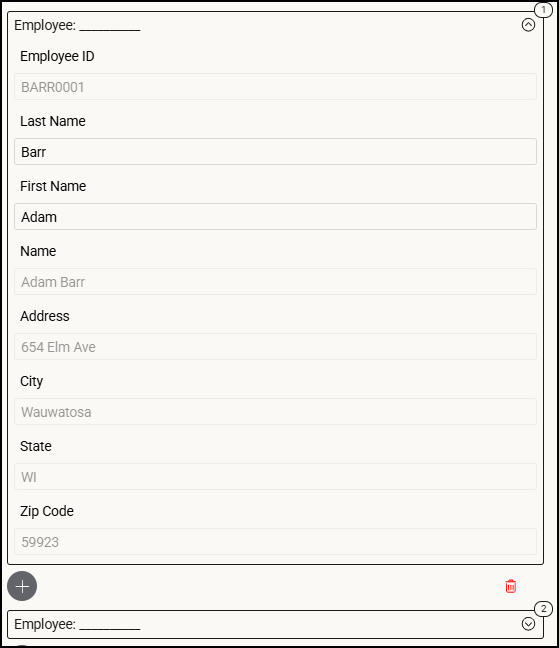
Whereas in this screenshot, the toggle is turned on, the repeatable group remains collapsed, and the data loads only after you expand it.
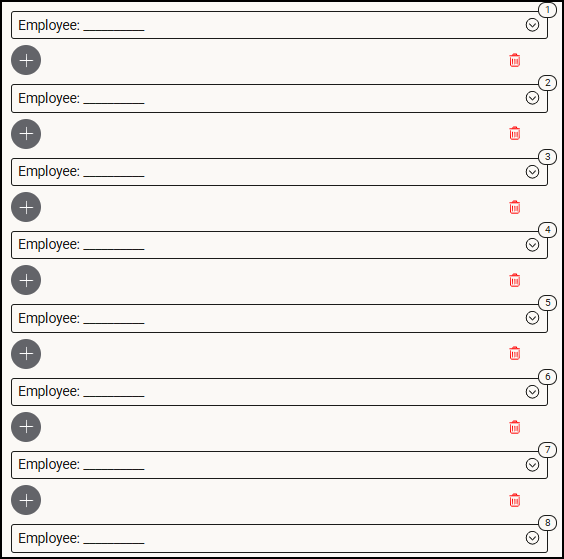
Postponing a Submission
A new setting on the Device Settings tab of the Security page allows users to postpone submissions when connectivity is low, while still attempting to submit rather than immediately switching to offline mode.

If a submission cannot be completed within the set time limit, the user will receive a message with the option to try again or hold the submission on the device until the next sync. If the submission still cannot be processed after reaching the limit, the same options will be presented to ensure the data is retained and can be submitted once connectivity improves.
Alternate Photo Gallery
You can now visually compare photos or documents from previous submissions with the current state of an item (such as equipment or a picking ticket) using an alternate gallery source on your form. A new toggle has been added to the Media input to enable the alternate gallery source.
This feature is currently only available with IFS Cloud connections. It is particularly useful when media files (such as photos and scanned documents) were originally stored in IFS Cloud, and you want to view or reuse them in a new submission.
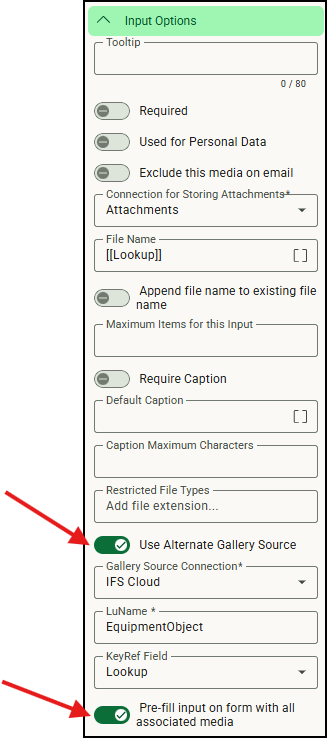
In the app, users will see a new Alternate Gallery icon for the media field. Selecting this icon opens the Browse Media window, where you’ll see media that matches the input type and associated field information.

If the Media input has the Pre-fill input on form with all associated media toggle enabled in the admin site, you won’t need to manually open the alternate gallery. Instead, the media input will be automatically filled with all relevant photos or documents that match the configured source,
![OmniByte - PNG Black Logo Oct 2021 (1).png]](https://help.omnibyte.com/hs-fs/hubfs/OmniByte%20-%20PNG%20Black%20Logo%20Oct%202021%20(1).png?height=50&name=OmniByte%20-%20PNG%20Black%20Logo%20Oct%202021%20(1).png)