Viewing the Reprocess Checkout Log
How to view the Reprocess Checkout
The Reprocess Checkout Log allows you to view any errors that occurred during an appointment checkout. From there, you can choose to reprocess the checkout or mark the error as resolved if no further action is needed.
- Click System Logs from the left menu and select Reprocess Checkout Log from the Log Type drop-down list.
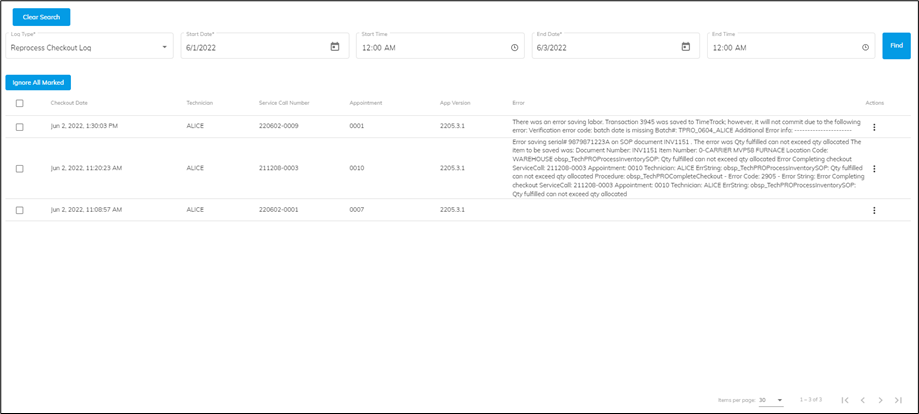
- Enter a start date and time.
- Enter an end date and time.
- Click Find.
- Any checkout errors that occurred appear in a list.
- If you want to ignore any of the checkout errors, mark the checkbox next to each error and select Ignore All Marked.
- Open the Actions menu to see more options for each checkout.
- Click View Details to open the Checkout Information window where you can view the details of the error. Depending on the error, certain applicable data fields appear editable, and you can change the information to correct an errored field then reprocess the checkout directly from this window.

- Click Reprocess to reprocess the checkout directly from the list.
- Click Ignore to disregard the error because the issue was addressed in the back office and you do not want to reprocess the information. This removes the error from the list.
- Click View Details to open the Checkout Information window where you can view the details of the error. Depending on the error, certain applicable data fields appear editable, and you can change the information to correct an errored field then reprocess the checkout directly from this window.
![OmniByte - PNG Black Logo Oct 2021 (1).png]](https://help.omnibyte.com/hs-fs/hubfs/OmniByte%20-%20PNG%20Black%20Logo%20Oct%202021%20(1).png?height=50&name=OmniByte%20-%20PNG%20Black%20Logo%20Oct%202021%20(1).png)