Viewing the Add Work Order Log
How to view the Add Work Order Log
The Add Work Order Log is where you can view the calls created from the TechPro app. This is useful if you allow technicians to create their own calls when you don’t have a dispatcher available. This log provides you with a summary of these calls, whether an error occurred, and additional information that you can use to look up the call in the back office.
- Click System Logs from the left menu and select Add Work Order Log from the Log Type drop-down list.
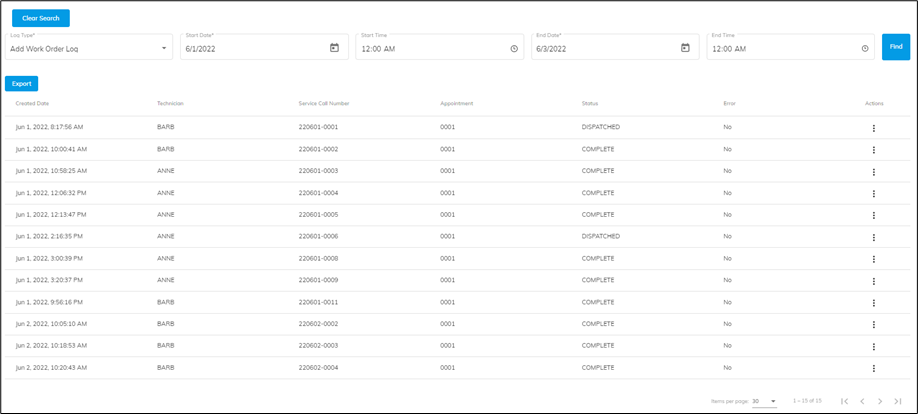
- Enter a start date and time.
- Enter an end date and time.
- Click Find.
- The calls meeting the search criteria are displayed.
- To view more details about a checkout, click View under the Actions menu. The Work Order Information window opens and displays additional information about the call.

- Click Export if you’d like the call information in a spreadsheet for looking up the information in the back office.
![OmniByte - PNG Black Logo Oct 2021 (1).png]](https://help.omnibyte.com/hs-fs/hubfs/OmniByte%20-%20PNG%20Black%20Logo%20Oct%202021%20(1).png?height=50&name=OmniByte%20-%20PNG%20Black%20Logo%20Oct%202021%20(1).png)