Versioning a Form
How to version a form
Form versions help keep you more organized when creating new versions of a form, instead of copying a form. For example, you need to add fields to your Job Safety form after your technicians have been using it for a year. You can create a new version from the Job Safety form and make all the changes needed while your technicians continue working with the currently published form. This allows you to keep a form published while you edit the next version of the form. You can have an unlimited number of versions but only one version is published; and versions can be deleted by a single form or multiple forms.
We recommend that you do not create a new version every time you have a form. Versioning lets you add multiple things to one version. It’s not a single version between saves.
When changing a published version, check all areas of the form to ensure the report, data maps, child forms, etc. are all correct. When using versions on the form, you can take the data map from one version of the form, copy it over to other form(s) and then when you edit the submission for those forms, it would use that data map.
When you are exporting a form that has versioning turned on, you are exporting the latest version of the form. When you are importing the form versioning is turned off until the user goes into the form and turns on versioning for that specific form.
- Create or open a form that you want to version.
- Click
 (Settings) on the toolbar to open the Form Settings window.
(Settings) on the toolbar to open the Form Settings window.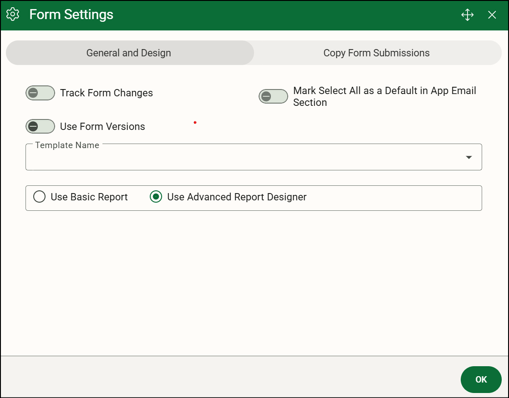
- On the General and Design tab, toggle on Use Form Versions, then click OK.

- Save a version of the form by selecting Save as New Version from the Save icon on the toolbar. The Save Version window opens.

- Include Version 1 in the name so that establishes the current iteration of the form. Then describe the changes made and save as the current version or save as a new version. All information from the first version is brought with to the second version.
Note: If you didn’t create an advanced report for Version 1, when you create one for Version 2, Version 1 does not get the advanced report. It remains the version with which it was created. When using advanced reports, be sure to save your version and update the report with the fields. - Once you have more than one version, you can select the version you want to view/edit from the Version list on the left-hand side of the form. When you select an older version, you will see only the inputs, selections, options, reports, and emails for that version at the time it was last saved. A filled in bookmark indicates which version is published.

- Click
 (Information icon) next to the version number to view the details about each form version, such as the date created and modified and what change was made on the form.
(Information icon) next to the version number to view the details about each form version, such as the date created and modified and what change was made on the form.
- Save the form. Select Save Current Version to save the changes to the version you are currently working on. Select Save as New Version to save a new version of the form that is numbered based off what the next version number is. When saving a new version, the form’s roles are copied from the previous version. If the Track Change Management option is toggled on in the Forms Settings window, the changes appear in the Change Log.
- If you no longer use a form version, you can delete it.
![OmniByte - PNG Black Logo Oct 2021 (1).png]](https://help.omnibyte.com/hs-fs/hubfs/OmniByte%20-%20PNG%20Black%20Logo%20Oct%202021%20(1).png?height=50&name=OmniByte%20-%20PNG%20Black%20Logo%20Oct%202021%20(1).png)