Validating Forms at Checkout
How to validate forms at checkout
Two options in the Form Options window allow you to specify how to validate forms:
- Require Form option verifies if a form is required. When this option is marked, if the form appears on the appointment, it is required. If the form only applies to specific tasks or equipment types, when the task or equipment type and form is on the appointment, the form is required. For example, you may have a form tied to a task that only needs to be completed when the task is on the call. If a form is on a workspace as its primary source of entry, it’s required.
In the app, the required forms for tasks and/or equipment are listed with the other forms on the Checkout page.
- Validate Form Needed at Checkout is how the feature worked in previous releases. Mark this option to determine whether the technician needs to mark the Form Not Needed checkbox at checkout. Mark Yes to display the form in the Forms section of the Checkout workspace. The form will need to be completed, or mark the Form Not Needed option on the device. Mark No and the form does not appear with the other forms not needed in the Forms section of the Checkout workspace and it does not need to be completed.
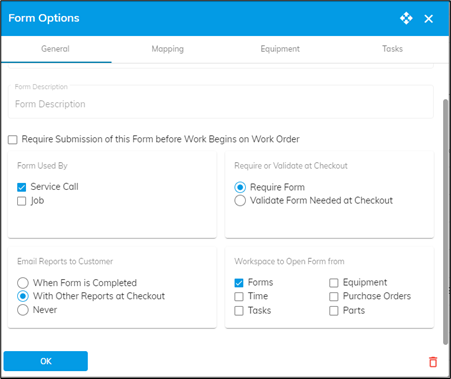
![OmniByte - PNG Black Logo Oct 2021 (1).png]](https://help.omnibyte.com/hs-fs/hubfs/OmniByte%20-%20PNG%20Black%20Logo%20Oct%202021%20(1).png?height=50&name=OmniByte%20-%20PNG%20Black%20Logo%20Oct%202021%20(1).png)