Using the Users Page
How to use the Users page
The Users page is designed to set up the technician user records that are using the mobile app. Technicians need to be assigned an employee ID to be a user in TechPro. Only licensed users display in the app.
- From the menu on the left, choose Users to open the Users page.
- Click Refresh Users, next to the count of active licenses in use. This brings any technician records from the back office into the Admin Site. The browser refresh button does not have this same functionality.
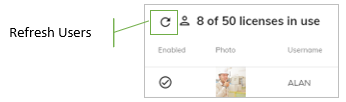
The Users page displays all users from the back office, and displays if they are enabled, their profile photo, username, and email address. Enabled means that the user is set up and has a license.
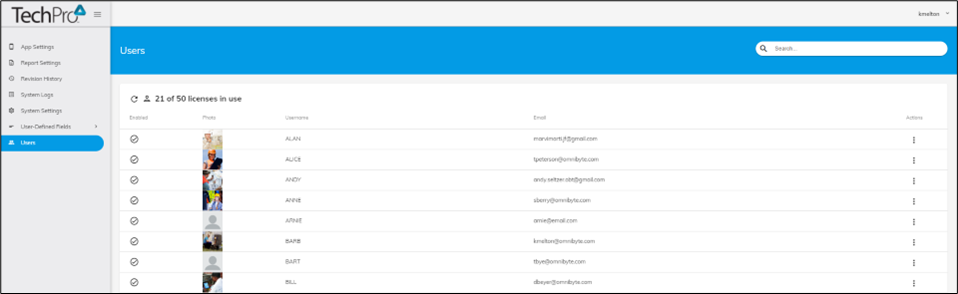
The user count is displayed at the top of the Users page. In the following example, there are 16 licensed users out of 50 total licenses.
The check icon next to each user means they are a licensed user.
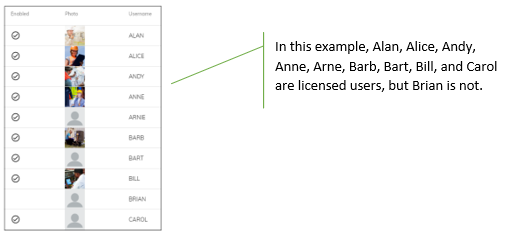
To make changes to user records, see Editing Users.
![OmniByte - PNG Black Logo Oct 2021 (1).png]](https://help.omnibyte.com/hs-fs/hubfs/OmniByte%20-%20PNG%20Black%20Logo%20Oct%202021%20(1).png?height=50&name=OmniByte%20-%20PNG%20Black%20Logo%20Oct%202021%20(1).png)