How to use the Styles tab on Formatting, Input and Action/Container Elements
Use the Styles tab on elements to set the visual formatting headers, labels, and tables.
- From a Formatting, Input or Action/Container element, click the Styles tab.
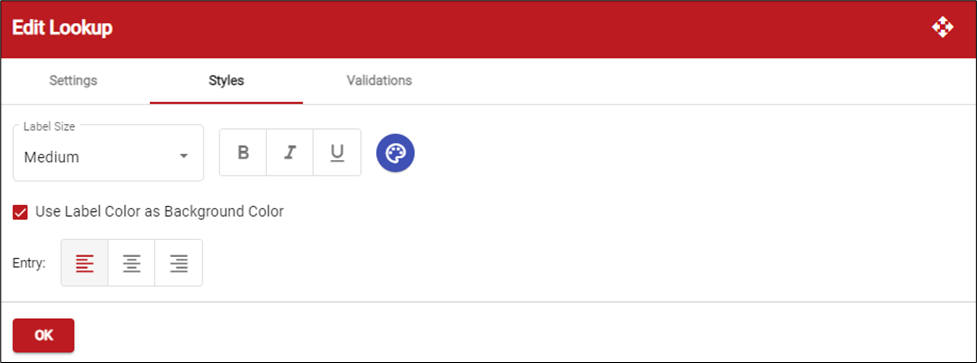
- Select the label size for the element: Extra Large, Large, Medium, Small, or Extra Small.
- Specify the formatting for the element's label: Bold, Italic, and/or Underline. Then select the color for the label.
- Mark Use Label Color as Background Color if you want the label color to be used as the background color for the field.
- Select how to justify the entry in a field: Left Margin, Center, or Right Margin. For example, you may have a series of number fields you want right justified instead of the default left. If using radio buttons or checkboxes, these are justified to the side of the label.
- Click OK to save your entries.
.png?height=120&name=OmniByte%20-%20PNG%20Black%20Logo%20Oct%202021%20(1).png)