Using the Parts Workspace
How to use the Parts workspace
The Parts workspace is used to record the parts from your assigned inventory sites used on an appointment. These items will reduce inventory levels at the site. (Items can be entered directly from your warehouse, or any other site assigned to you, if needed by selecting the appropriate site.) Any parts that were entered directly from the warehouse to the work site using a back-office transaction, will appear and can’t be deleted.

- Click the floating Add button.
- Enter or select an inventory item.
Use the lookup button to select items and see quantities available. Select a filter and click Done, or search by typing a few letters and then click the lookup button at the end of the Search bar. You can also select filters, then search on the results to further limit the number of items to select.
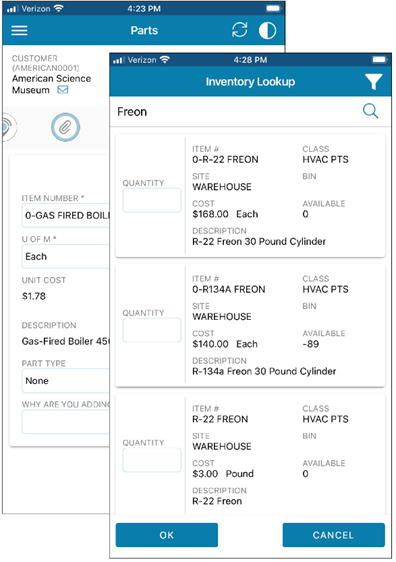
- Enter the unit of measure for the item in and then the quantity. (If the item is a serialized item, you’ll be able to enter only one item at a time so that the serial number can be recorded.) The unit cost will appear based on the U of M for the item. The extended cost will be calculated based on the quantity and unit cost.
- Select the site that will be reduced by the quantity entered. This will likely be your truck site, but other sites can be selected. (If you selected the item using the lookup button, the site you selected the item from will appear and can’t be changed.) Only sites that have been approved for you will be in the list.
- If the item is a serialized item, select the serial number.
- Select a part type or else select None.
- The description will appear for the item.
- For items that will be tracked as equipment at the location, you can click the Add to Equipment icon. This will add the record to the Equipment workspace. Additional information tracked for equipment can be entered in that workspace, such as manufacturer and model number.
- Additional parts can be recorded by clicking the floating Add button again and repeating the previous steps.
Items that you’ve entered in this workspace can be deleted.
Note: On a completed appointment, you can enter parts that were not added during the appointment or replace parts using a negative quantity.
![OmniByte - PNG Black Logo Oct 2021 (1).png]](https://help.omnibyte.com/hs-fs/hubfs/OmniByte%20-%20PNG%20Black%20Logo%20Oct%202021%20(1).png?height=50&name=OmniByte%20-%20PNG%20Black%20Logo%20Oct%202021%20(1).png)