Using the Expression Panel
How to use the Expression Panel
Use the Expressions panel to assign values to various element properties. Click any property’s ellipsis to open the Expression Editor, where you can specify custom expressions with available data fields. An expression is a string that, when parsed and processed, evaluates a value. Expressions can consist of column/field names, constants, operators, functions, and variables. When using column/field names, they must be wrapped with brackets.
Expressions in the report designer work like many other expression writers, if you have experience with those. For specific information on a particular function, internet searches may provide examples. Keep in mind the specific formatting needed for the functions within the Expression Editor, which may be slightly different than other editors you may have used.
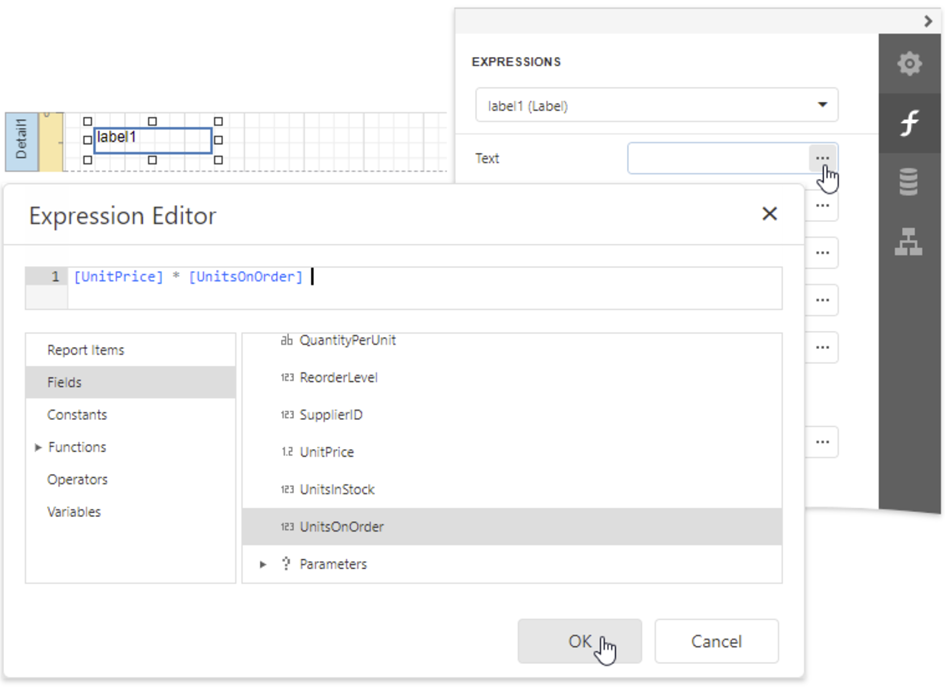
Let’s say for example you want a “no” answer to appear red on a report. You could create an expression by completing the following:
- Click on the FormAnswers field then click the f on the right side.
- Expand the Before Print menu, then expand the Appearance menu.
- Click the 3 dots in the Foreground Color field to open the Expression Editor.
- Then enter the following expression. Change the Form Answers information for the specific field name (highlighted in bold).
Iif([Form Answers.Are valves accessible - Inspection Check] == 'No','Red','Black')
![OmniByte - PNG Black Logo Oct 2021 (1).png]](https://help.omnibyte.com/hs-fs/hubfs/OmniByte%20-%20PNG%20Black%20Logo%20Oct%202021%20(1).png?height=50&name=OmniByte%20-%20PNG%20Black%20Logo%20Oct%202021%20(1).png)