Using the API Configuration Settings
How to use the API configuration settings
The API configuration “links” the products using the API configuration settings in FormsPro. This information must first be set up in FormsPro. If you have not completed the process in FormsPro, do that, then come back to this procedure.
- From the menu on the left, select System Settings, then FormsPro API.
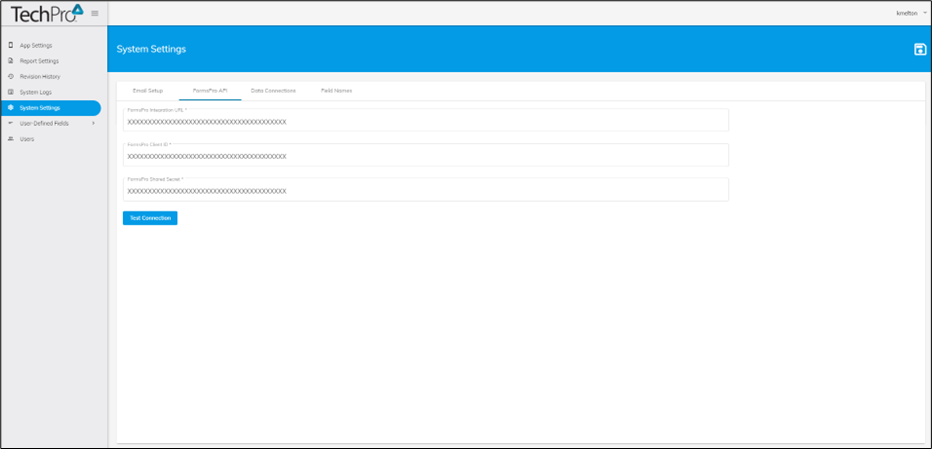
- Open another browser tab and open the FormsPro Admin Site as well. You’ll be copying the information from FormsPro into the TechPro tab. In FormsPro, from the Configuration menu, then select API to open the API settings tab.
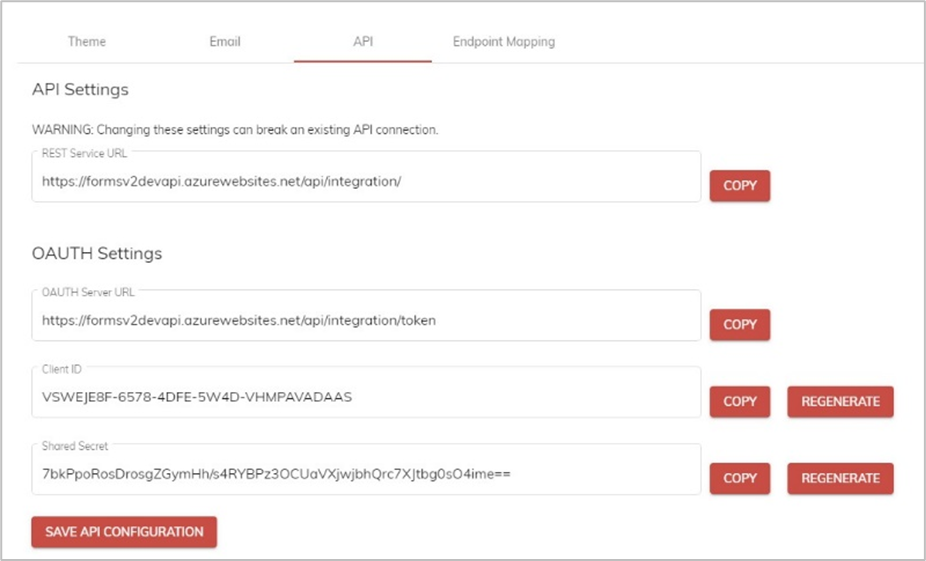
- Click the Copy button next to the REST Service URL field in FormsPro.
- Switch back to TechPro and paste the copied URL into the FormsPro Integration URL field.
- Switch back to FormsPro and click Copy next to the Client ID field in the OAUTH Settings section. (You do not need to regenerate a client ID at this time – only if your client has expired.)
- In TechPro, paste the copied client ID in the FormsPro ClientID field.
- Switch one more time to FormsPro and click Copy next to the Shared Secret field in the OAUTH Settings section.
- In TechPro, paste the copied shared secret in the FormsPro Shared Secret field.
- The entries in both product for the three fields in TechPro should be identical to each other. Click Test Connection to verify the settings.
- Click Save in TechPro to save your configuration settings.
If you need to update the client ID and shared secret in FormsPro, be sure to copy the updated entries in TechPro.
Note: If you need to update the client ID and shared secret in FormsPro, be sure to copy the updated entries in TechPro.
![OmniByte - PNG Black Logo Oct 2021 (1).png]](https://help.omnibyte.com/hs-fs/hubfs/OmniByte%20-%20PNG%20Black%20Logo%20Oct%202021%20(1).png?height=50&name=OmniByte%20-%20PNG%20Black%20Logo%20Oct%202021%20(1).png)