Using Read-Only Workspaces
How to use read-only workspaces
A technician may need to complete a Job Safety Analysis form that is dependent on tasks that need to be completed. If the Tasks workspace is locked, the technician cannot see the tasks to accurately complete the form. Workspaces in a read-only format allows technicians to retrieve the information needed to complete the form without having to enter appointment information. To provide more flexibility, two options exist in the Form Options window:
- Lock Workspaces Following the Forms Workspace is the default and functions as the feature worked in previous releases. It locks the icons to the right of the Forms icon until the form has been submitted from the app.
- Allow Viewing Workspaces as Read-Only Following the Forms Workspace allows a tech to view a workspace to the right of the Forms workspace in read-only format thus getting information needed without having to enter work order information.
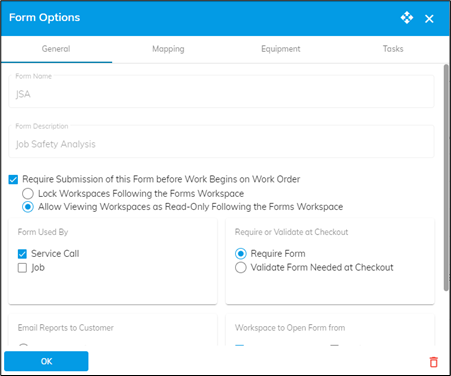
![OmniByte - PNG Black Logo Oct 2021 (1).png]](https://help.omnibyte.com/hs-fs/hubfs/OmniByte%20-%20PNG%20Black%20Logo%20Oct%202021%20(1).png?height=50&name=OmniByte%20-%20PNG%20Black%20Logo%20Oct%202021%20(1).png)