Syncing the TechPro App
How to sync the TechPro app
Syncing brings the appointments you’re assigned to your device, as well as other data you may need to complete a work order. You may want to periodically sync your data which ensures the information entered in the back office is brought into the app. The Sync button is available in the app at the very top right of your screen:
Syncing does not send everything you’ve entered to the back office. We recommend syncing as you start an appointment and before you check out, at a minimum, more as needed. When you submit at checkout, all information is sent to the back office, and the back-office application is updated with the data.
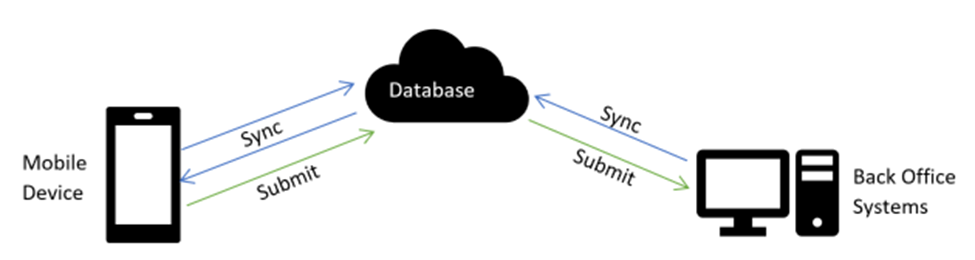
Note: It is important to let the app finish syncing. The app can be sent to the background, but it should not be closed. An incomplete sync may cause incomplete data to be brought to the device.
Sync error indicator This indicates to the technician that a sync did not complete as expected. This may be because the device is offline, or because there was an error in the information sent.

When an indicator is displayed, first check for connectivity.
- If the device is offline, sync again when you’re back online. The indicator disappears if the sync is successful.
- If the device is connected, there is another issue, which may be a data problem. Before syncing again, notify your TechPro administrator of the indicator. This person should first view the Checkout Log and Event Log for information and correct any errors in the back office if possible. Then, either the administrator can reprocess or ignore the error in the Reprocess Checkout Log page. Then, you can sync again.
![OmniByte - PNG Black Logo Oct 2021 (1).png]](https://help.omnibyte.com/hs-fs/hubfs/OmniByte%20-%20PNG%20Black%20Logo%20Oct%202021%20(1).png?height=50&name=OmniByte%20-%20PNG%20Black%20Logo%20Oct%202021%20(1).png)