Adjusting the Size of a Paragraph on a Report
How to adjust the size of a paragraph on a report that is not printing completely
If you have a paragraph on your form and notice that it is not printing correctly, this is often due to how the element’s size is set in the report.
By default, when a paragraph is added to a form, it is given a default height. This default height is usually fixed and may not be large enough to display all the content inside the paragraph when you print the form. As a result, parts of the paragraph might get cut off or might not appear at all on the printed report.
To ensure the paragraph prints correctly, you need to adjust the size of the paragraph using the Report Designer tool before printing. The Report Designer allows you to manually increase the height of the paragraph element so that all the text fits within the area and prints fully. If you use a basic report the printing will not display the full content because it is at the default height.
To adjust the size of a paragraph, complete the following:
- Click
 (Settings) to open the Form Settings window and select Use Advanced Report Designer.
(Settings) to open the Form Settings window and select Use Advanced Report Designer.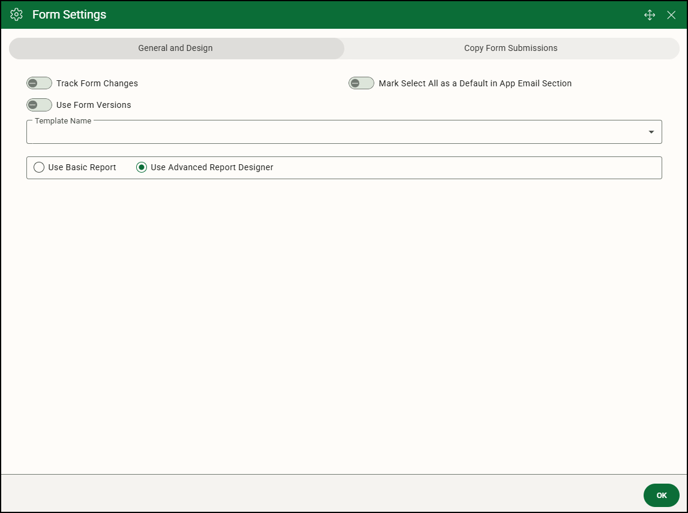
- Click OK to close the Form Settings window.
- Click
 (Reports) and select the report to open the Advanced Report Designer.
(Reports) and select the report to open the Advanced Report Designer.
- Click on the paragraph box and increase the size until you see all the text in the paragraph.

- Save your changes in the Advanced Report Designer.
- Save your changes for the form. Now when the report is printed all paragraph text prints.
![OmniByte - PNG Black Logo Oct 2021 (1).png]](https://help.omnibyte.com/hs-fs/hubfs/OmniByte%20-%20PNG%20Black%20Logo%20Oct%202021%20(1).png?height=50&name=OmniByte%20-%20PNG%20Black%20Logo%20Oct%202021%20(1).png)