Modifying Reports with Reference Names
How to modify older reports for the reference name addition
In release 2205.4 a reference name (internal field name) was added to all inputs on advanced and basic forms. You may have found that since adding reference names your reports that were created prior to release 2205.4 don’t print correctly.
Forms and reports created before release 2205.4 that haven't been modified should continue to print as expected in later releases. However, if you make a change to the form in release 2205.4 or later, the reference names can cause your report to not print correctly.
For example, the following Vehicle Inspection form was created prior to release 2205.4. Notice there are no reference names on this Vehicle Inspection form:
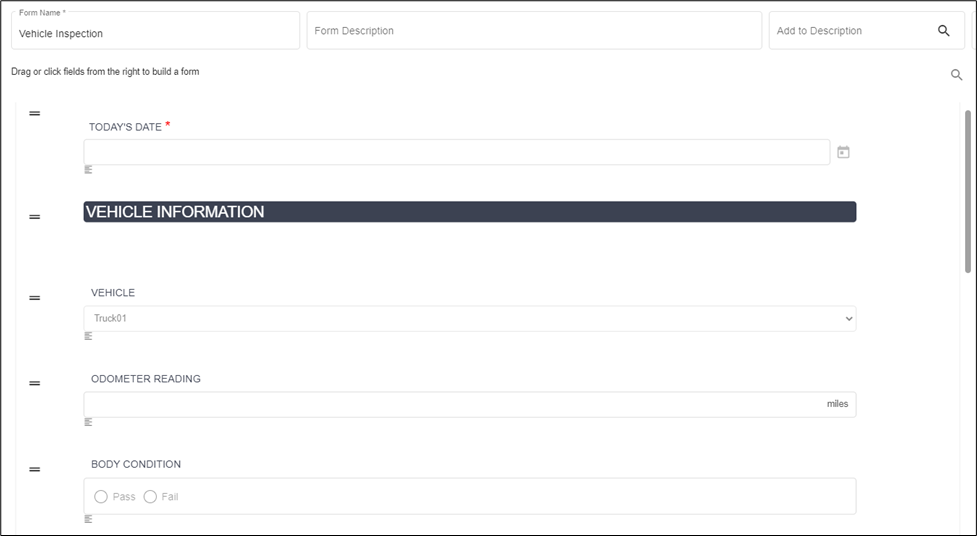
After completing and submitting the form, the Vehicle Inspection prints as expected:

Let's say you've upgraded to a release later than 2205.4 and made changes to the form, such as removing the date input and changing the "Body Condition" input to "Did Condition of Body Pass Inspection?" In addition, you unmarked and marked the "Match Reference Name to Label" option for each input to begin using reference names.
Now when you print the report for the earlier submission, some information isn't printing due to your modifications:

To resolve this, open the Report Designer. Click ![]() (Add Fields) to add any fields that were added to the form that need to be added to the report.
(Add Fields) to add any fields that were added to the form that need to be added to the report.
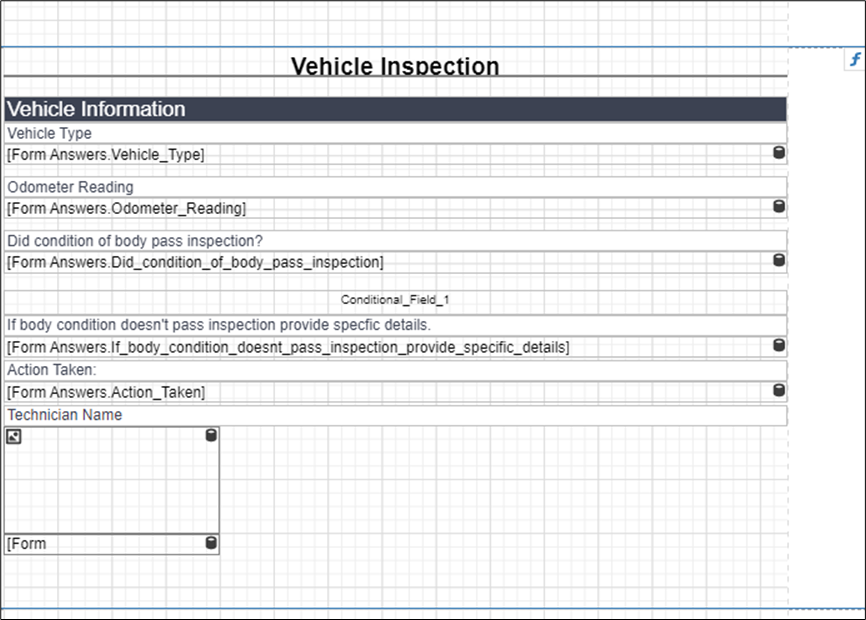
Rename the labels accordingly and be sure the reference name on the form matches the form answer on the report. For example:

Now the report prints as expected:
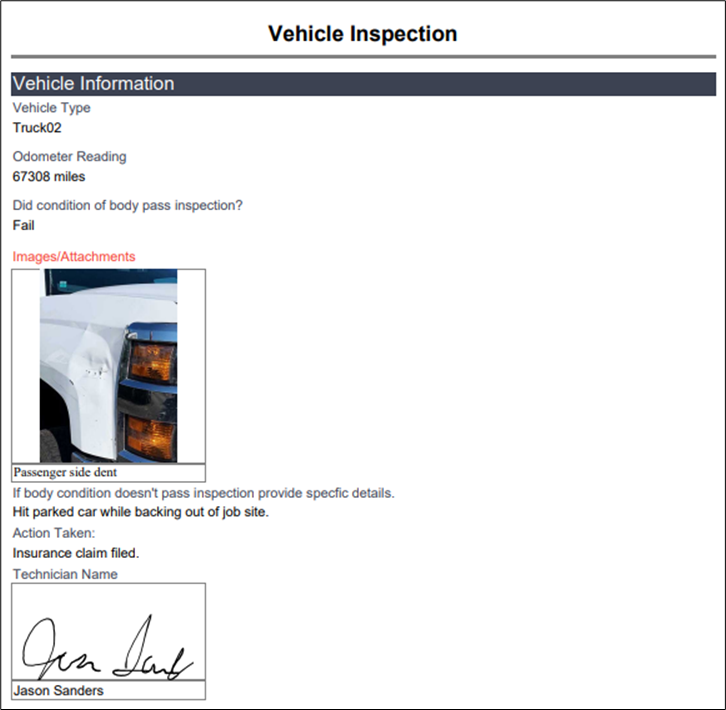
![OmniByte - PNG Black Logo Oct 2021 (1).png]](https://help.omnibyte.com/hs-fs/hubfs/OmniByte%20-%20PNG%20Black%20Logo%20Oct%202021%20(1).png?height=50&name=OmniByte%20-%20PNG%20Black%20Logo%20Oct%202021%20(1).png)