Integrating with Azure Active Directory - TechPro
How to integrate with Azure Active Directory for Single Sign-On (SSO)
Complete the following to create the app registrations for Azure Active Directory.
TechProRegistration
- Open Azure Active Directory via the Azure Portal (http://portal.azure.com).

- Select App registrations.
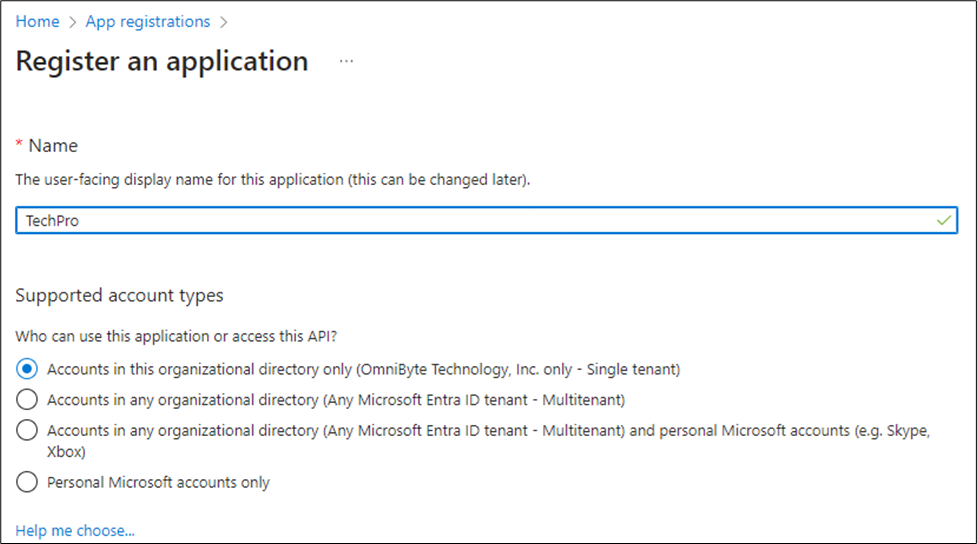
- Enter TechPro in the Name field.
- From the Supported account types list, select Accounts in this organizational directory only.
- Skip the Redirect URI (optional) section.
- Click Register.
- In the newly created TechPro Azure Active Directory Service registration, from the menu on the left, select Certificates & secrets.
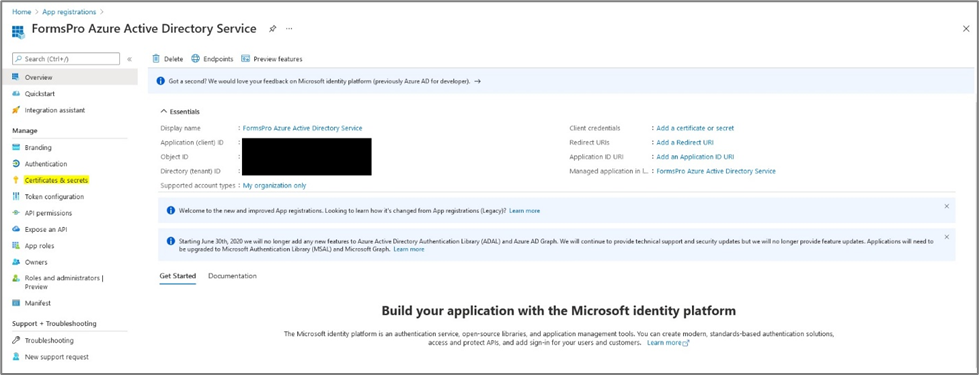
- Click + New client secret.
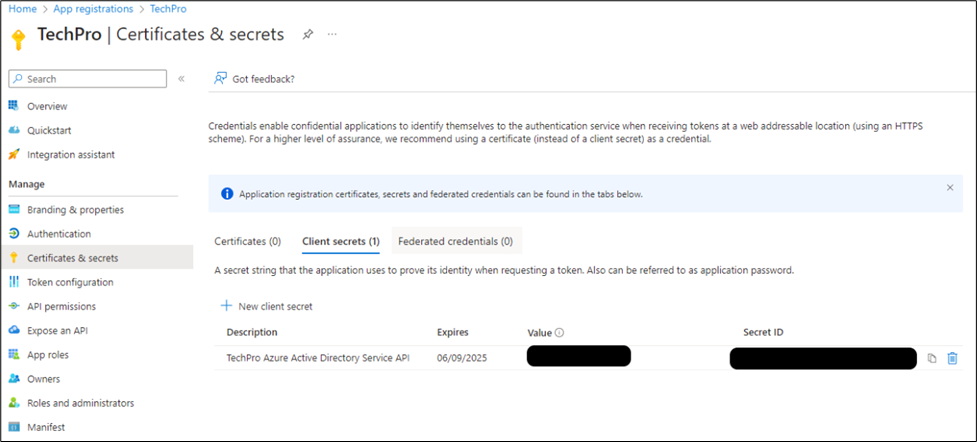
- Create a new client secret.

- In the Description field, enter TechPro Active Directory Service API.
- From the Expires list, select 180 days (6 months).
- Click Add.
- Click the copy icon to copy the generated secret and save it for later use.
- Next, from the menu on the left, select API permissions.
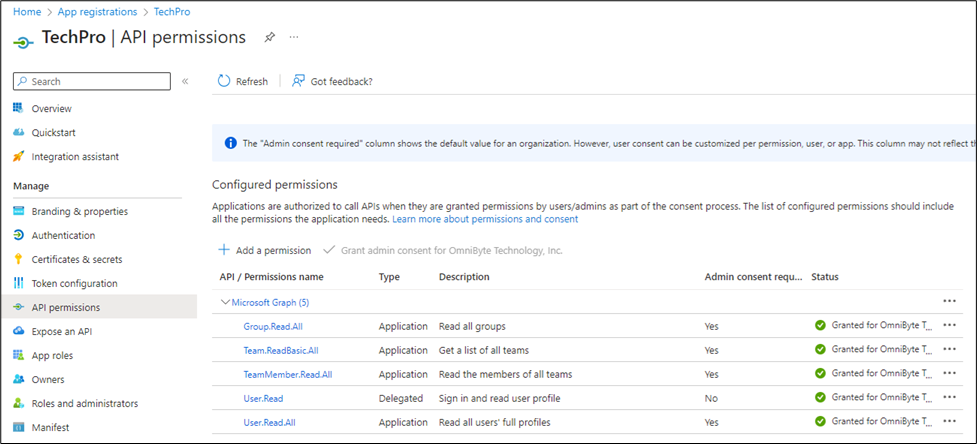
- Grant the following permissions to Microsoft Graph:

- As an admin user, grant admin consent for all permissions that require it.
- Once directed to the detail page for the registration, click Add an Application ID URI.
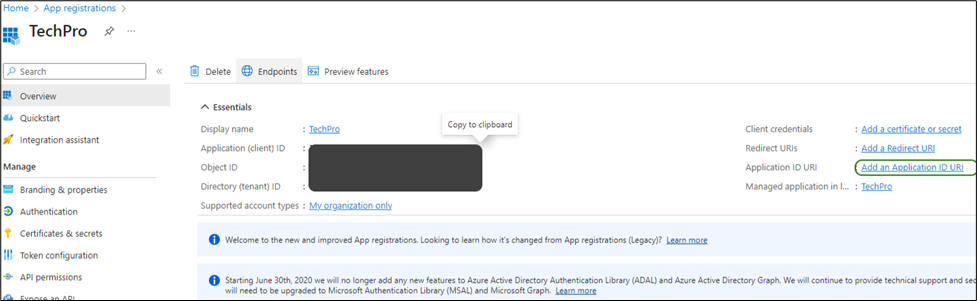
- Add the following platforms with the corresponding values:

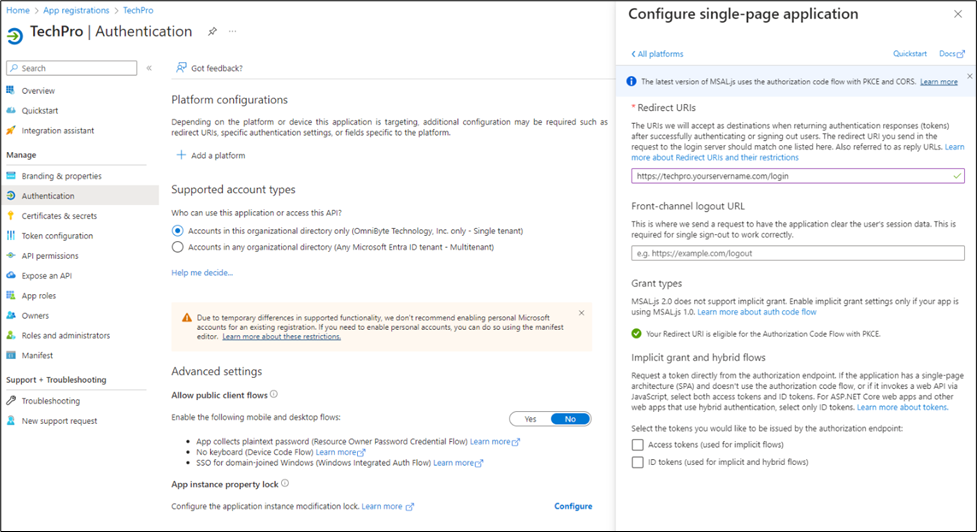
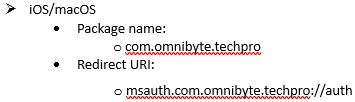
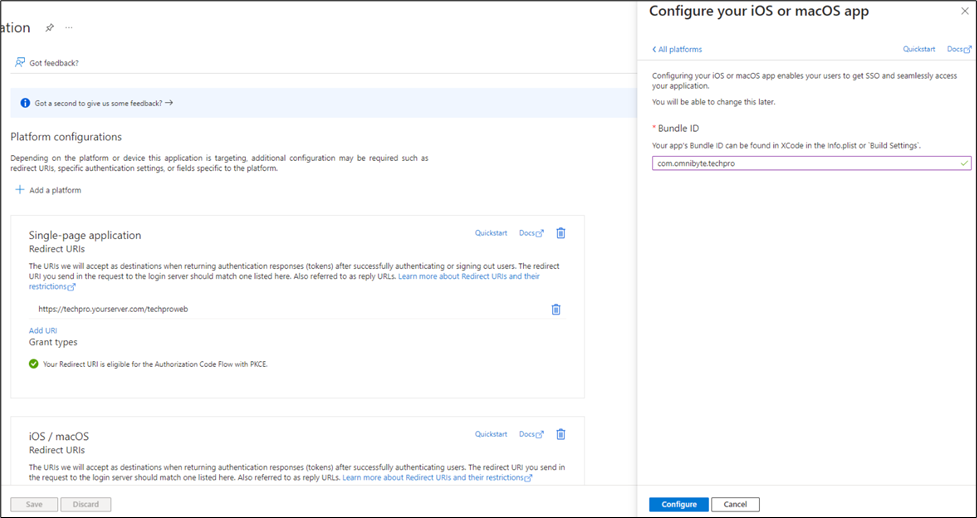
- Click Configure. If your service is hosted locally, you only need to complete the TechPro registration. However, you will need to add the client secret and API permissions steps specified in the TechPro Active Directory Service Registration section.
![OmniByte - PNG Black Logo Oct 2021 (1).png]](https://help.omnibyte.com/hs-fs/hubfs/OmniByte%20-%20PNG%20Black%20Logo%20Oct%202021%20(1).png?height=50&name=OmniByte%20-%20PNG%20Black%20Logo%20Oct%202021%20(1).png)