Filtering a Data Set
How to filter a data set
There are situations where you may want to display all records in a data set when a particular field is empty but apply a filter when that field has a value.
For example, let's say you have a list of technicians, each associated with a department ID. When assigning a technician to a job, the department ID may sometimes be relevant — and other times, it may not matter.
To handle this, you can set up your data set to:
-
Show all technicians when the department ID field is left empty.
-
Show only technicians from a specific department when an ID is provided.
This approach makes your data dynamic and responsive to user input.
For example, you've created a data set with technician information:
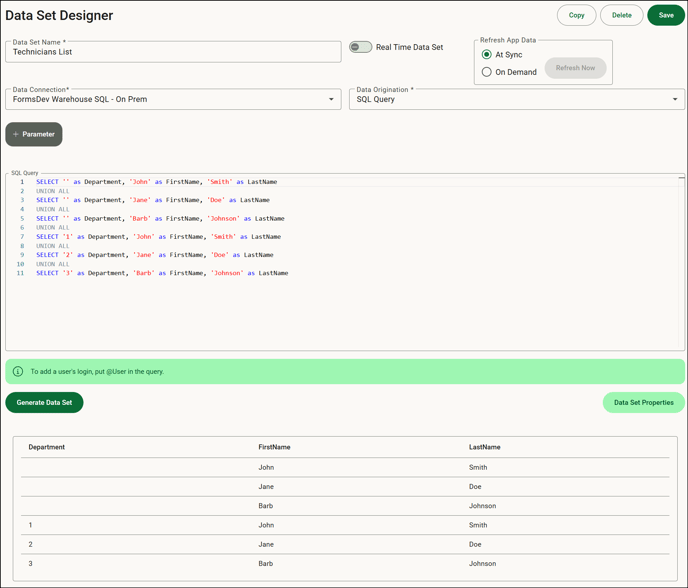
On your form, you have a Select input for the department ID and a dynamic table that lists the department, the first name and last name of each technician:
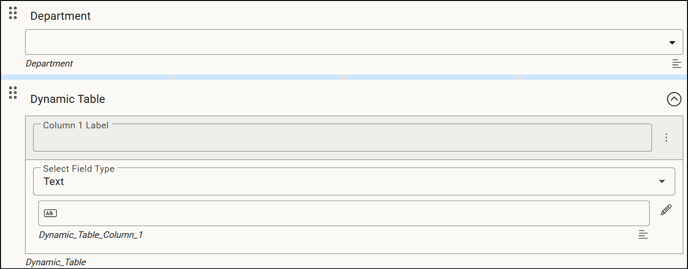
The Department field is using the Technicians List data set with Department as the Select Data Set Field:

The dynamic table uses the same data set with Department as the field that filters the data and the key/primary data set field:

After clicking Apply Data Set Columns, the dynamic table populates.
When completing a form, when you leave the Department field empty, all technicians are displayed in the dynamic table:

Whereas, in this example, department 2 was selected so only the technician assigned to this department is displayed:

![OmniByte - PNG Black Logo Oct 2021 (1).png]](https://help.omnibyte.com/hs-fs/hubfs/OmniByte%20-%20PNG%20Black%20Logo%20Oct%202021%20(1).png?height=50&name=OmniByte%20-%20PNG%20Black%20Logo%20Oct%202021%20(1).png)