Entering Unbilled Time
How to enter unbilled time
Use the Unbilled Time workspace to enter time to track that is unbilled for any appointment, such as meetings, training, or time off. Time can be entered only for the current pay period.
- From the TechPro app menu, select Unbilled Time to open the Unbilled Time workspace.

- Click the floating Add button to create a new entry for unbilled time.
- Enter the date and number of hours of unbilled time. You can enter multiple lines for each different type of unbilled time. Hours can be entered to the nearest quarter hour.
- Select the appropriate pay code for the time.
- Enter a description for the unbilled time.
- Once you’ve entered all your unbilled time for the pay period, click
 (Check Out) at the top of the screen. This opens another workspace where you can review all the time entered in the previous screen and click Tap to Sign to sign the timesheet, if required.
(Check Out) at the top of the screen. This opens another workspace where you can review all the time entered in the previous screen and click Tap to Sign to sign the timesheet, if required.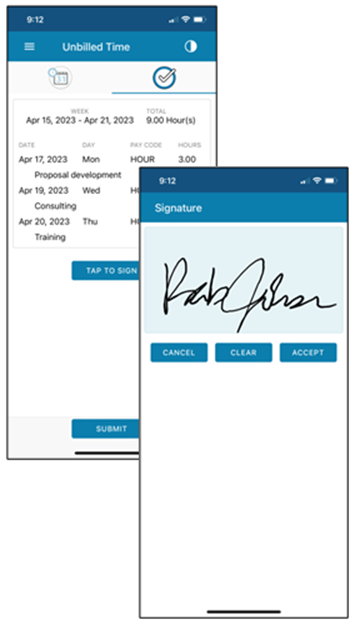
- Click Submit.
Once information is sent, you’ll receive a message that the submission was successful. Your information will be sent to the back office and will update your time there. An email with your time is sent to your supervisor so they know to approve the time, and to your inbox for your information. The Unbilled Time Report is generated and attached to the email. You can modify this report, as needed.
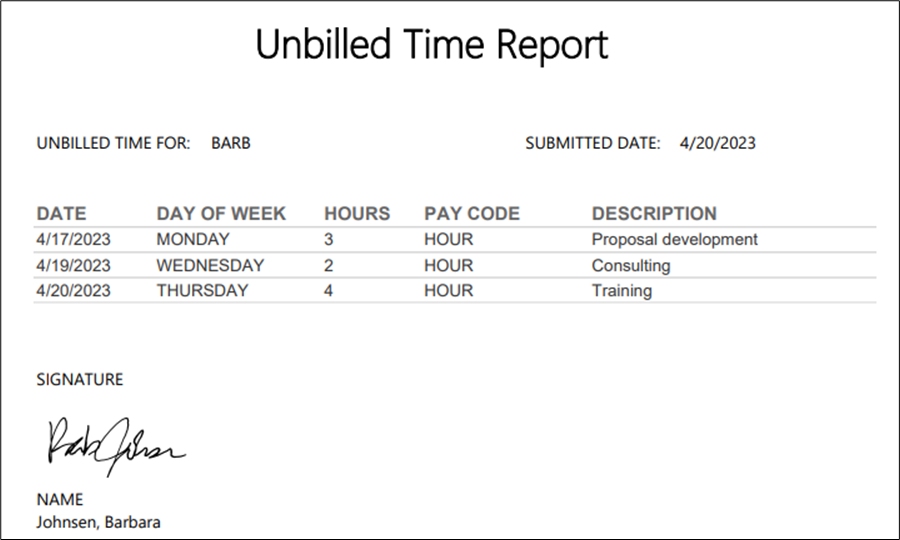
![OmniByte - PNG Black Logo Oct 2021 (1).png]](https://help.omnibyte.com/hs-fs/hubfs/OmniByte%20-%20PNG%20Black%20Logo%20Oct%202021%20(1).png?height=50&name=OmniByte%20-%20PNG%20Black%20Logo%20Oct%202021%20(1).png)