Editing a Form that was Submitted as Part of an Envelope
How to edit a form that was submitted as part of an envelope
A form that was submitted as part of an envelope can be edited.
- From the Submissions and Logs menu, select View/Edit Submissions. The View/Edit Submissions page opens.
- Select the form name and a date range and click Find. This restricts the number of forms that are available to just those that meet the search requirements to help you find the form you’re looking for more easily. You can also click Find with no search parameters for all forms. Once the forms are displayed, you can click the headings to change the sort order.
To search for a field value across many form submissions, enter a search value. For example, if you want to find all the forms submitted for a particular customer, enter the customer name in the Search Value field and click Find. You can reduce the number of returns by entering a date or form name as well.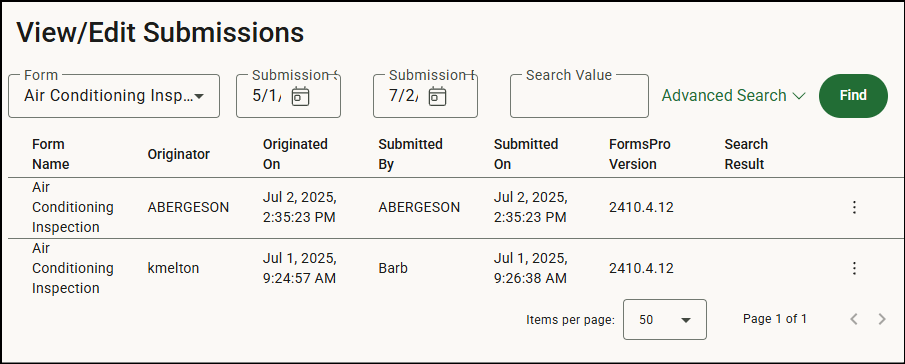
- Click (More) at the right of the form and select Edit Envelope to open the Envelope Forms window.
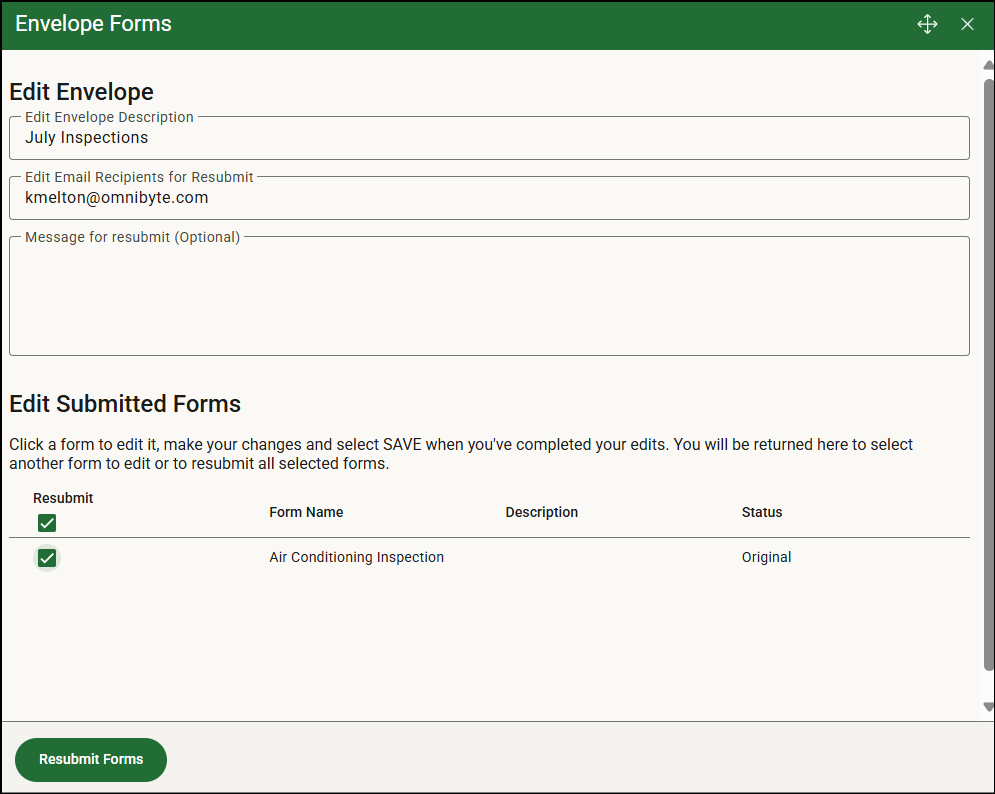
- Edit the envelope description that was entered in the app, edit the recipients when the envelope was last emailed, add a message to the email for a resubmitted envelope, edit additional forms from the same envelope, choose which forms are resubmitted and emailed to the selected recipients.
![OmniByte - PNG Black Logo Oct 2021 (1).png]](https://help.omnibyte.com/hs-fs/hubfs/OmniByte%20-%20PNG%20Black%20Logo%20Oct%202021%20(1).png?height=50&name=OmniByte%20-%20PNG%20Black%20Logo%20Oct%202021%20(1).png)