How to delete a form version
If a form version is no longer needed you can delete it.
- Click (Delete) on the toolbar to delete a version.
- Select to delete either the current version or multiple versions of a form.
Select Delete Current Version to delete the currently displayed version. The Confirm Version Deletion window opens.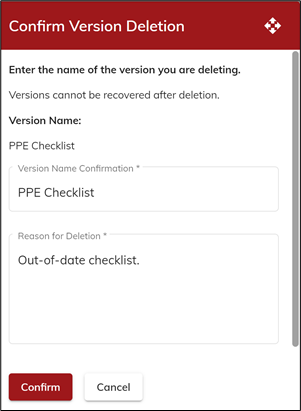
Enter the exact name of the version to confirm the deletion and the reason for the deletion. This information is available for reference in the Delete log.
Select Delete Multiple Versions to open the Confirm Version Deletion window.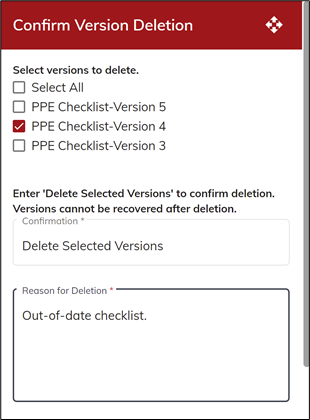
Mark the version(s) to delete, then enter Delete Selected Versions to confirm the deletion and the reason for the deletion. Keep in mind that if you mark Select All, all forms are removed. - Click Confirm to delete the version(s).
.png?height=120&name=OmniByte%20-%20PNG%20Black%20Logo%20Oct%202021%20(1).png)