Adding Discounts
How to add discounts
- Click the add icon in the lower-left corner of the Discounts section to open the Add Discount window.
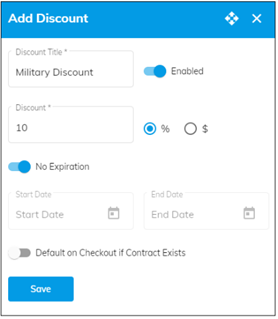
- Enter a discount title.
- Select whether the new discount reduces the amount owed by a dollar amount or a percentage, then enter the value for the discount. Discount amounts are applied during checkout in the app.
- Set a date range for the discount to be valid. If you don’t want to expire this discount toggle the No Expiration option on. Expired discounts are not deleted. In the app, the technician is warned if a discount has expired, but it can still be used.
- Optional: Select to use the Default on Checkout if Contract Exists option for this discount. This applies this discount automatically for those customers who have a contract. If another discount is currently marked as default, the new discount replaces the existing discount as the default.
Note: The icon in the list of discounts indicates the default discount.
icon in the list of discounts indicates the default discount. - Click Save.
To delete a discount, select Delete from the Actions menu in the discount list.
![OmniByte - PNG Black Logo Oct 2021 (1).png]](https://help.omnibyte.com/hs-fs/hubfs/OmniByte%20-%20PNG%20Black%20Logo%20Oct%202021%20(1).png?height=50&name=OmniByte%20-%20PNG%20Black%20Logo%20Oct%202021%20(1).png)