Adding Calls from the TechPro Mobile App
How to add calls from the TechPro mobile app
If your organization allows you to add calls from the mobile app, you’ll have an Add Work Order option in the Menu:

- Click the Customer & Location lookup to find all the customer records in your back-office system. The lookup may take time to load, depending on the connection available and the number of customer records in the back-office system. We recommend using the search to find the right customer and location record more quickly.

- Enter a description of the work you’re entering the call for.
- Click Add Work Order and information about the work order created appears for reference.
Depending on the way your service call system is set up, an additional window may be displayed for entering a number. Your company may have an internal policy for manual numbering so that numbers aren’t duplicated.
When you create a call using the Add Work Order option, the Date1 field of the SV00300 table is updated. In addition, the date from your device, at the time the call was created, updates the Date Opened field in Signature’s Time Stamp window and the Call Opened Date in Signature’s Service Level Call Inquiry window. This information is helpful for reporting and tracking the time between opening a call and completing the work.
The call will appear in your Appointments list and you can begin work on the call as needed.
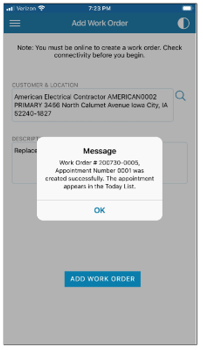
If an error occurs during this process, be sure to let your administrator know.
![OmniByte - PNG Black Logo Oct 2021 (1).png]](https://help.omnibyte.com/hs-fs/hubfs/OmniByte%20-%20PNG%20Black%20Logo%20Oct%202021%20(1).png?height=50&name=OmniByte%20-%20PNG%20Black%20Logo%20Oct%202021%20(1).png)